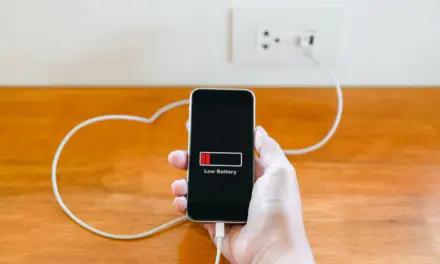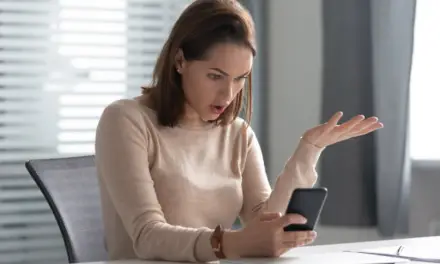We’ve all been there: You’re on a call, and suddenly your ear is filled with an unwelcome symphony of crackles, pops, and hisses, interrupting your conversation and sparking a minor heart palpitation. You wonder, why is my phone making static noises? Before you assume it’s a digital poltergeist at play, hold on!
There’s a rational explanation – and it has everything to do with the complex world of wireless communication. In this article, we’ll be exploring the causes and offering some solutions to get your phone back sounding normal again.
Table of Contents
Why is My Phone Making Static Noises?
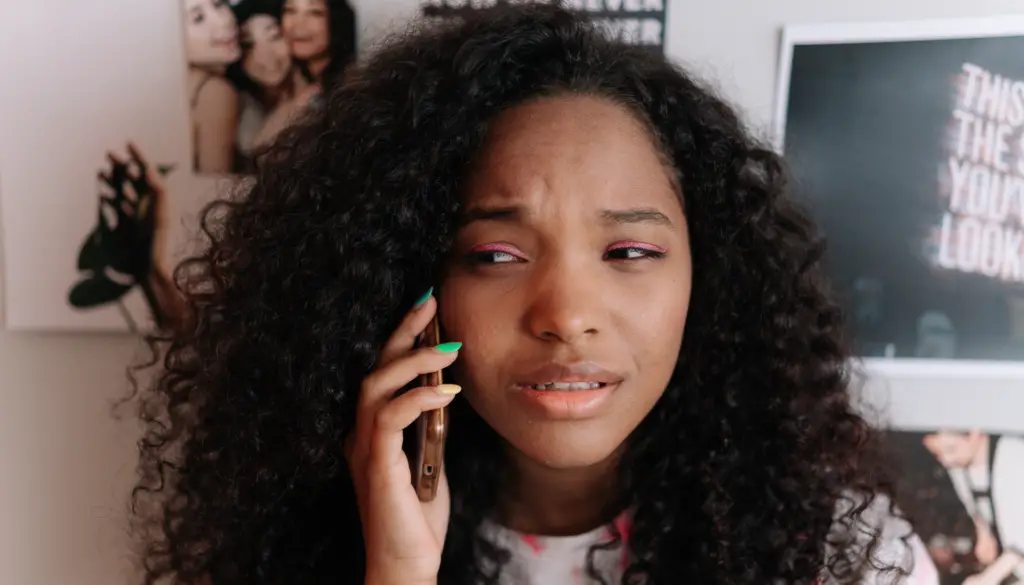
Static noises from your phone can be caused by a variety of issues, from tapping and software bugs to hardware malfunctions. It could be an app misbehaving, a software glitch, or even poor reception. Another possible cause is a faulty speaker or headphone jack. A good start is to try a device restart, update your software, or check if the noise persists in different apps and during calls.
If you can’t uncover a software or hardware fault causing static sounds, it could be that your phone has been tapped.
Static noises, alongside symptoms like unusual battery drain or data usage, can potentially be a sign that someone has a tap on your phone. If you think this is so, keep an eye out for unfamiliar apps appearing on your device that you didn’t download. Regularly review your device’s background data usage for unexpected increases. Examine your browser history for any inconsistencies. Pay attention to any unexpected battery drain or unusual system reboots. These could be indicators of unsolicited access.
You should also update your device’s software, and download and run scans with a trustworthy security application that can detect spyware; Malwarebytes or Bitdefender are good options. And if you think there may still be a tap on your phone that you can’t detect, consider a factory reset after ensuring your data is backed up.
What Causes Static Noises on My Phone?
Static noises in phones can arise from issues like outdated software, malfunctioning apps, or system bugs. Hardware malfunctions, such as a faulty speaker, damaged headphone jack or poor network reception, can also cause static. Other factors include interference from other devices and water damage.
Outdated Software
Software forms the backbone of your smartphone’s functionality, and outdated software can cause various issues, such as your phone sending the wrong signals to the speakers, which can result in static noises.
As software updates are rolled out, they keep your phone running as intended and often include patches for bugs that may have been causing these noises. Keeping your device’s operating system and apps updated is crucial for smooth performance.
Malfunctioning Apps
Not all apps are created equal – some may have coding errors or incompatibilities with your phone’s operating system. If you notice the static noise when using a specific app, it might be the culprit. It could be poorly optimized and that could cause a strain on the phone’s audio processing, resulting in static noise.
Software Bugs
Sometimes, the issue might not be with a specific app, but with the phone’s operating system itself. Bugs within the system can be unpredictable and cause a myriad of problems, including static noise. These bugs might interfere with the phone’s audio processing, leading to unpleasant sounds.
Faulty Speaker
The speakers are where the sound comes out, so any problem with them can directly affect the audio quality. A blown or damaged speaker can emit static noises. Dust or dirt lodged in the speaker can also cause similar problems.
Damaged Headphone Jack or USB-C Port
For phones that still have a headphone jack, a damaged jack could cause static noises during audio playback. On newer models without a jack, if you’re using USB-C headphones or an adapter, a malfunctioning port could cause the same.
Dirt and oxidation on the inside of your phone’s auxiliary port can also cause static when you listen through headphones. Give the port a good clean out before you go bringing it to a repair shop, as this can often sort the problem.
Poor Network Reception
Poor reception can result in static noises during phone calls. If the signal strength is weak or the network is congested, the call quality may suffer, producing static or crackling sounds.
Most often, poor audio quality and background static are due to weak network connectivity. However, resolving this issue isn’t always straightforward, particularly if the poor connection is from the other person on the call or due to a weak cellular network signal when Wi-Fi access isn’t available.
Interference from Other Devices
Electronic devices can interfere with each other’s operation. If you notice static noise when your phone is near specific devices or appliances, electromagnetic interference could be the issue.
Moisture or Water Damage
While many phones today are water-resistant, prolonged exposure to moisture or an unfortunate dunk in a pool could cause water damage. Water can lead to corrosion and create unintended electrical pathways in your phone, which aren’t part of its design. This can potentially damage the phone’s components.
Diagnosing the Problem
Diagnosing static noises in your phone involves checking software and hardware. For software, ensure your system and apps are updated, and identify any problem apps. For hardware, test the speaker and headphone jack, and assess network reception. Additionally, note any interference from nearby devices and inspect for water damage. This process requires observing when and where the noise occurs. If inconclusive, it may be time to consult a professional.
Related Article: 124 Awesome Uses for your Smartphone (Unleash the Power of Your Phone)
Steps to Identify Software Issues
Identifying software issues causing static noises involves updating your device’s software and checking for malfunctioning apps. You should try to keep both the system software of your device and all apps updated. If the static noise correlates with a specific app’s usage or disappears in safe mode, which disables third-party apps, you may have a problematic app.
Updating the Software
One of the simplest steps, to begin with, is updating your device’s software. This can help you identify whether your phone’s operating system or an app with outdated software was the cause of the static noise. Head over to your phone’s settings and look for system updates. Make sure your apps are up-to-date as well.
Checking for App Malfunctions
To see if an app might be causing the noise, pay attention to when the static occurs. Is it during a specific app’s usage? Try using your phone in safe mode, which disables all third-party apps. If the static noise disappears, you might have a misbehaving app on your hands.
Steps to Identify Hardware Malfunctions
Identifying hardware malfunctions involves checking your phone’s speaker, headphone jack or USB-C port, and assessing network reception. A faulty speaker may cause static across different apps and calls, while problems with the headphone jack or port may cause static when headphones are used. If static noises occur during calls, weak network reception might be the issue.
Checking the Speaker
To test your speaker, play some audio. Does the static noise occur across different apps, music, and calls? If so, the speaker could be at fault. Look for visible damage or debris lodged in the speaker. If your phone has multiple speakers, see if the noise originates from a specific one.
Checking the Headphone Jack or USB-C Port
To test if the headphone jack or USB-C port is the problem, plug in and unplug headphones several times and see if the noise persists. If you have different headphones, plug them in to your phone and see if the static persists. If the static only occurs with headphones, the problem may lie with the jack or port.
Assessing Network Reception
If the static noise is happening during calls, check your network reception. Do you have a strong signal? Does the noise occur in certain locations or at all times? This can help identify if network issues are to blame.
Other Diagnostic Tests
Some other diagnostic tests you can carry out include checking for interference and inspecting for water damage. Static noise might occur near certain devices or appliances due to electromagnetic interference. Also, water damage, often indicated by a change in color of your phone’s water damage indicator, can lead to several issues, including static noises.
Checking for Interference
Note if the static noise occurs near certain appliances or devices. Try moving to a different location and see if the noise persists. Interference can often be the silent culprit behind static noises.
Inspecting for Water Damage
Water damage can be tricky to diagnose, but many phones have a water damage indicator. This could be a small sticker or an icon that changes color if exposed to moisture. Check your phone’s manual to locate this. If your phone has been exposed to water or high humidity recently, this could be the cause.
How to Fix Static Noises in Phones
Addressing static noises in phones involves updating software, removing faulty apps, repairing hardware, managing device interference, and handling water damage. While some solutions can be implemented at home, others might require professional help. In cases of significant damage or outdated hardware, replacement might be a more practical choice.
How to Fix Software Issues that may be Causing Static
Regular software updates can solve many issues, including static noises. These updates often include patches for known bugs. If a specific app is causing static noise, consider uninstalling it or disabling it to resolve the issue.
Keep the Software Updated
Regularly updating your software can help fix bugs and improve overall functionality. Ensure your operating system and all apps are up-to-date. You can usually find this option in your phone’s system settings.
Most operating system updates and security patches will notify you when ready to install, but you should check regularly to see if there are any updates available.
You can enable automatic updates for your apps. Here’s how:
On Android:
- Open the Google Play Store app.
- Press the profile icon in the top right corner.
- Head to Settings > Network Preferences > Auto-update apps.
- Choose your preferred option: either ‘Over any network’ for automatic updates using Wi-Fi or mobile data, or ‘Over Wi-Fi only’ for updates solely via Wi-Fi.
On iPhone:
- Tap Settings > General > Software Update.
- Tap on ‘Automatic Updates‘, then activate ‘Download iOS Updates‘.
- Enable ‘Install iOS Updates‘. This ensures your device will automatically update to the latest iOS version. Keep in mind that some updates may require manual installation.
To turn on automatic updates for apps on your iPhone:
- Navigate to Settings.
- Tap on the App Store.
- Turn on App Updates.
Remove or Disable Malfunctioning Apps
If a specific app is causing the issue, consider uninstalling it or disabling its permissions. In some cases, you might be able to find an alternative app that performs the same function without causing static noise.
Repair or Replacement Options for Faulty Hardware
If you’ve identified a hardware issue such as a faulty speaker or a damaged headphone jack, consider a professional repair or replacement. Most phone manufacturers offer repair services, or you can visit a reputable local repair shop.
Manage Device Interference
If certain devices are causing interference, try keeping your phone away from them. Additionally, you can also invest in shielded cables or cases, which can help minimize electromagnetic interference.
Addressing Water Damage
If you think your phone has suffered water damage, do not attempt to turn it on or charge it. Avoid using a hair dryer as it can heat the phone too much and cause glues to come undone. Instead, try to dry it out as much as possible, ideally with silica gel packets. If the problem persists, you might need professional repair services.
How to Prevent Static Noises on Your Phone
- Regularly Update Your Software: Keeping your phone’s operating system and apps updated can prevent many potential issues, including static noises. These updates often include patches for bugs that could lead to such problems.
- Be Mindful of Apps You Install: Some apps might be poorly optimized or contain bugs that can cause static noise. Before installing an app, read reviews and check its ratings. Avoid apps that users report to cause static noise or other performance issues.
Tips for Preventing Hardware Malfunctions
- Keep Your Phone Clean: Dust and debris can get lodged into your speaker and headphone jack, leading to static noises. Regularly clean these parts of your phone using a soft brush or compressed air.
- Use Quality Accessories: Low-quality headphones or chargers can cause static noise due to poor design or compatibility issues. Stick to high-quality accessories, preferably from reputable brands, to avoid these issues.
Other Preventive Measures
- Avoid Potential Interference: Keep your phone away from devices that can cause electromagnetic interference.
- Protect Against Water Damage: Even if your phone is water-resistant, take care of it and avoid unnecessary exposure to moisture. Use a protective case, and avoid using your phone in the rain or near bodies of water.
In conclusion, static noises in your phone can be caused by various software or hardware issues, or even by external factors like device interference or water damage. Understanding these causes, knowing how to diagnose the problem, and applying the right solutions can help you resolve the issue. Be vigilant, as static noises could, in rare cases, suggest phone tapping. Always remember: it’s better to prevent issues before they arise. So, keep your device updated, clean, and safe from potential hazards. Stay tech-savvy, stay secure!