In today’s world, smartphones have become a vital part of our everyday lives, and we rely on them for a range of important tasks throughout the day.
However, one frustrating issue that many smartphone users encounter is a dark screen, even when you have the brightness set to the maximum level.
This can be a real pain and a significant hindrance, especially if you’re using your phone outside and it’s sunny. If you want to fix the issue and stop it from happening again in the future, it’s essential to understand the possible reasons why this might be happening.
In this article, we will explore some of the common reasons why your phone’s screen may appear dark, and suggest some possible solutions to resolve the issue.
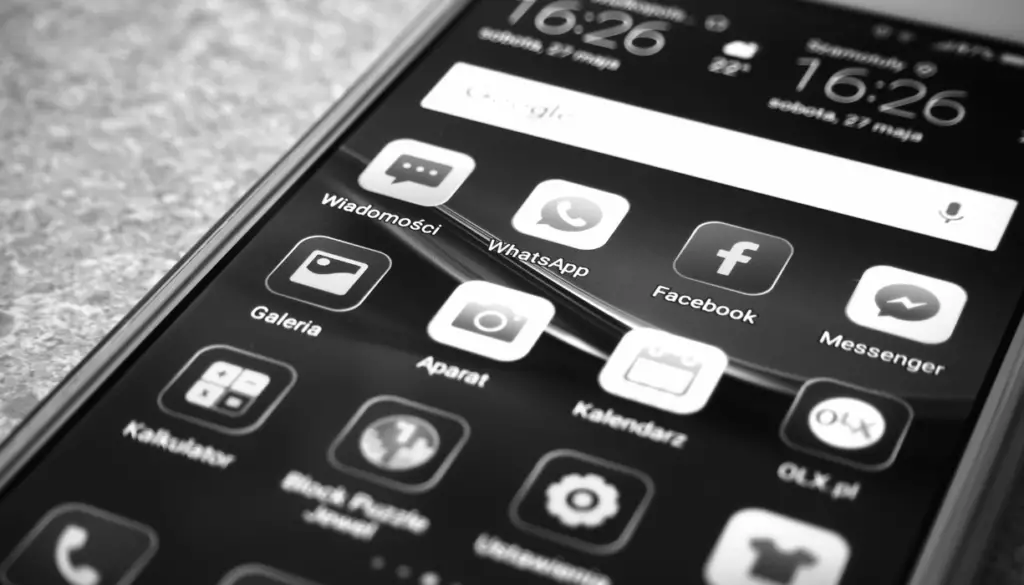
Table of Contents
Why Is My Phone Dark On Full Brightness?
If your phone’s screen is dark despite being on full brightness, it could be due to a variety of reasons, including overheating issues, a damaged display or a malfunctioning backlight. It could also be due to software issues, such as a low-power mode or an app that is overriding your brightness settings.
It can sometimes be that your phone got a little too hot, resulting in the display brightness being throttled. It can happen if you’ve had your phone in direct sunlight, been doing some heavy multitasking or playing a resource-intensive game.
This has been known to happen on both iPhone and Android devices in the past. Give your phone a chance to cool off and then try locking and unlocking the screen or restarting the device. It should then go back to displaying normal brightness.
There can also be a number of other potential issues that can cause your phone’s screen to appear darker than it should.
Check Display Settings
Most phones allow you to adjust the brightness of their display manually. If your phone’s brightness is turned all the way up but the screen still appears dim, it’s possible that the brightness level is actually set lower than you think it is.
Sometimes, if you’re in bed or somewhere where there is very little ambient light, you might turn the screen brightness. Then, when you wake up in the morning and it’s a lot brighter your phone can appear extremely dark.
To check this, go to your phone’s settings and navigate to the display section. Look for the brightness slider and make sure that it is set to the highest level.
As well as the brightness level, there are other display settings that can affect the overall brightness of the screen.
For example, some phones have a “Night Light” or “Blue Light Filter” feature that reduces the amount of blue light emitted by the screen. This can make the screen appear warmer and less bright.
If you have this feature enabled, try disabling it to see if it makes a difference.
Turn Off Automatic Brightness
Most newer phones have a feature called “Adaptive Brightness” or “Automatic Brightness” that adjusts the screen brightness based on the amount of ambient light in your environment.
This feature is intended to help conserve battery life and provide a better viewing experience Buy adapting your screen’s brightness to different lighting conditions.
However, if the feature is not working as it should, it can result in the screen appearing dim even when there’s low ambient light.
To check if this feature is enabled, go to your phone’s display settings and look for the “Adaptive Brightness” or “Automatic Brightness” option. If it’s enabled, try disabling it and adjusting the brightness manually to see if this improves the brightness of your screen.
A Dirty or Damaged Screen
Although unlikely to be the cause of a dim screen, it can certainly make matters worse.
Over time, the screen of your phone can become dirty or smudged with fingerprints, which can make it appear dimmer.
To clean your screen, use a good cleaning kit or a soft, lint-free or microfiber cloth and a screen cleaning solution (such as a mixture of water and rubbing alcohol) to gently wipe the screen.
Avoid using abrasive materials or harsh chemicals that can scratch or damage the screen.
If your screen appears dim despite being clean, it’s possible that it is physically damaged. Even a small crack or scratch on the screen can cause the display to appear dim or distorted.
In this case, you may need to have the screen replaced by a professional.
Related Article: 124 Awesome Uses for your Smartphone (Unleash the Power of your Phone)
Battery Saver Mode Can Dim the Screen
When your phone’s battery is low, it might automatically enter “Battery Saver” mode, which can reduce screen brightness and reduce power in other ways to conserve battery life.
If your phone is in Battery Saver mode, it’s possible that the screen brightness has been automatically set to a lower level.
To check if your phone is in Battery Saver mode, go to your phone’s settings and look for the Battery or Power options. If Battery Saver mode is enabled, try disabling it to see if this improves the brightness of the screen.
It might be a good idea to charge your phone up too because if it enabled battery saver mode it’s probably almost dead.
Software or Hardware Issues
If none of the above solutions has worked so far, it’s possible that there is a software or hardware issue with your phone. Try restarting your phone or performing a software update to see if this resolves the issue.
If the problem doesn’t go away, it’s possible that there is a hardware issue with your device’s display or other components of the phone.
In this case, you may need to take your phone to a professional for repairs.
Faulty Display Driver
The display driver is a software component that controls the functioning of your phone’s display. If the display driver is not functioning properly, it can cause issues with the display, such as appearing dark even at full brightness.
To fix this issue, you may need to update the display driver. Go to your phone’s settings and look for the “Software Update” option to see if there are any updates available for your device. If there is an update available, download and install it.
Hardware Damage
If none of the above solutions work, another possibility is that there is a hardware issue with the phone’s display or other components that can affect screen brightness.
Physical damage to the display or internal components, such as a damaged backlight, can cause the display to appear dark. In this case, you may need to take your phone to a professional repair shop to diagnose and fix the issue.
Malware or Virus
When viruses or malware get on your phone they can cause unexpected things to happen.
In some cases, malware or a virus can cause issues with your phone’s display. Malware can hijack your phone’s processes and cause unexpected behavior, including display issues.
If you suspect that your phone has been infected with malware or a virus, run a virus scan using an antivirus app to identify and remove any threats.
Overheating
As mentioned at the beginning of the article, overheating is a common problem with smartphones, and it can cause the phone’s display to go dim or even turn off completely.
Overheating can occur if you use your phone for long periods of time, particularly when running demanding apps, or if you expose it to high temperatures. If your phone is overheating, it can trigger thermal throttling, which can reduce the performance of the phone’s components, including the display.
To prevent overheating, you can try to reduce the workload on your phone, closing any apps that are running in the background or removing the phone case to allow better ventilation.
Ambient Light Sensor Issues
The ambient light sensor is a hardware component that detects the level of light in your environment and adjusts the screen brightness accordingly.
On iPhone and Android devices it is typically located near the front-facing camera or the earpiece speaker. The location of the sensor may vary slightly between different models and manufacturers, but it is usually positioned near the top of the device’s front panel.
If this sensor is damaged or malfunctioning, it can cause the screen to appear dim or not correctly adjusted to the ambient light conditions.
To test if the ambient light sensor is working, cover the sensor with your hand or a piece of opaque material. If the screen brightness adjusts accordingly, the sensor is working fine.
You can also use a third-party app or the device’s built-in diagnostic tools to check the sensor’s functionality. If the sensor does not respond to changes in ambient light, it may be damaged or defective and may require repair or replacement.
Compatibility Issues
Some third-party apps or software updates may not be fully compatible with your phone’s hardware or operating system. This can cause issues with the phone’s display, including appearing dark even at full brightness.
To fix this issue, you can try uninstalling any recently installed apps or updates to see if the issue is resolved.
Screen Burn-In
Over time, some phone displays may suffer from “burn-in,” a condition where a static image is displayed for an extended period, causing a permanent shadow or ghosting effect on the screen.
Burn-in can occur with OLED or AMOLED displays, and it can cause the screen to appear dull in certain areas.
To prevent burn-in, avoid leaving static images on the screen for long periods, such as the phone’s lock screen or a particular app or logo. Some phone manufacturers also have built-in features that prevent burn-in by automatically shifting the pixels on the screen.



