Picture this: you’re halfway through a marathon binge-watch, your favorite team is about to score the winning goal, or you’re just about to finally beat that seemingly unbeatable level. And then, with all the dramatic flair of a cliffhanger season finale, your phone’s battery decides to take a plunge into the abyss. You scramble for the charger, plug it in, and…nothing. Nada. Zilch. Your beloved device refuses to stir from its slumber.
We’ve all been there at one time or another. But before you descend into despair, take a deep breath. Help is at hand.
In this guide, we’re uncovering 32 possible causes for your phone not charging and how you can fix each one of them.
Before we jump into the list of potential charging issues, here’s a quick-fix guide containing the most common charging issues for any of you in a hurry.
Step 1: Reboot — Before anything else, give your device a good old restart. It’s simple, quick, and can often work miracles.
Step 2: Swap Chargers — Try swapping out your charging cable, adapter, and even the outlet. It’s a quick way to check if any of these components are causing the problem.
Step 3: Inspect Apps — If your phone stubbornly refuses to charge, consider the last apps you downloaded. Could one of them be causing mischief? Uninstall them to see if that makes a difference.
Step 4: Port Examination — Inspect your charging port for any debris that might be obstructing the connection. If you find it’s clogged up, use something un-conductive, like a wooden toothpick to clean it out.
Still no luck? Fear not! These first few steps are only the tip of the iceberg. We’ve got a plethora of possible reasons and solutions up ahead. But remember, if all else fails, don’t hesitate to visit your nearest service center. Sometimes, the pros need to step in for a more thorough investigation.
Table of Contents
Samsung Galaxy Phone Not Recognizing Charger
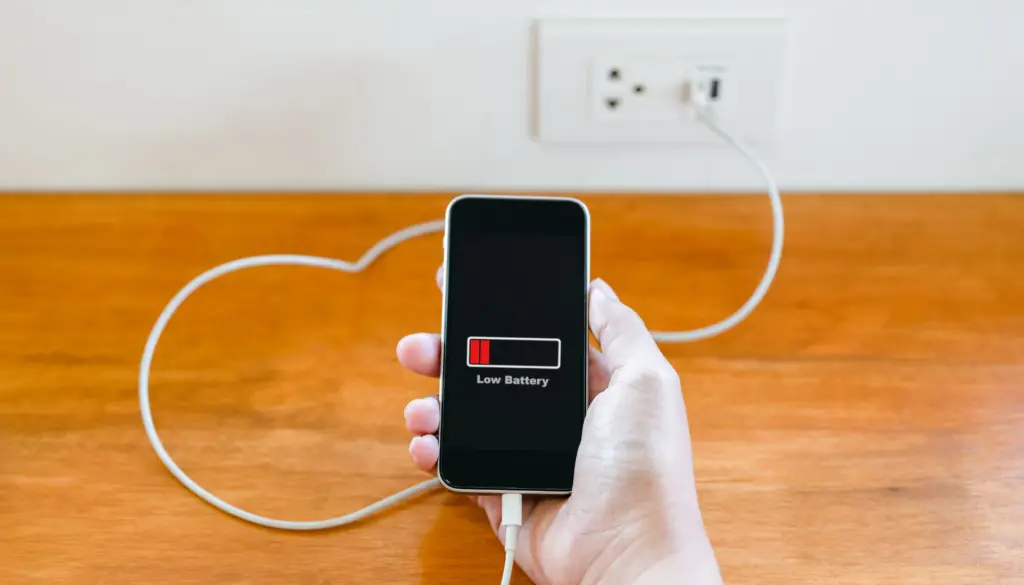
There is a known issue with some Samsung Galaxy phones, where they simply do not recognize the charger. You plug your phone into charge and are met with a blank screen. This can happen when you have fast charging enabled in settings but you use a charger that isn’t designed to fast charge your phone.
The Fix: Hold down the power button and the volume up button at the same time for 15 seconds or until you see a menu displayed on your phone’s screen.
Once you see this menu appear, release the buttons. Next, press the power button just once and your phone will restart. Doing this is sometimes enough to get your phone back charging normally.
If this doesn’t work, try the following:
Power off your phone and plug it into your phone charger. Wait for about 5 minutes and reboot the device by holding down the power button and volume down button for at least 15 seconds, or until the Samsung logo appears on the screen 3 times.
After this, your phone should charge normally. If you’re not using your original Samsung Galaxy charger, go into settings and turn off fast charging to prevent the issue from happening again. You can always turn it on again if you get another charger that supports fast charging.
If you have an Android phone, I’d recommend you download a battery analysis app from the Google Play Store called Ampere. You can run the app while your phone is charging and it will give you loads of stats to let you know what’s going on.
Charger Isn’t Powerful Enough
Another cause of your phone not charging that isn’t limited to any type of model or brand is the charger not being powerful enough. Not all chargers are created equal. Using a charger that can’t deliver the necessary power level to your device might result in slow charging or no charging at all.
If you’re using 3rd party chargers that haven’t been certified for your phone, you could easily run into this issue.
The Fix: Check your phone’s required input voltage and current, and make sure your charger meets these specifications.
Faulty Wall Socket
An often overlooked reason is the humble wall socket. If the socket itself isn’t providing power or enough power, your phone won’t charge, no matter how new your cable or charger is.
The Fix: Test the socket with a different device, like a lamp, to check if it’s working. If not, it’s time to call an electrician.
Outdated Software
Your phone’s software governs its charging process, and sometimes, glitches in an outdated or newly updated operating system can cause charging issues.
The Fix: Regularly update your phone’s software to ensure optimal performance, including charging. If a new update has caused the issue, try reverting back to a previous, more stable build of the software.
Background Apps Consuming Power
Sometimes your phone might seem like it’s not charging when, in reality, power-hungry background apps are consuming power faster than the charger can deliver.
This would be unusual with modern powerful phones and chargers but could still be an issue with older devices.
The Fix: Regularly close unused apps running in the background and consider using battery saver mode.
Phone Overheating
Excessive heat can cause your phone to stop or throttle charging to protect its delicate internals. Overheating might be due to a demanding app, hot weather, or even a bulky phone case.
The Fix: Let your phone cool down before attempting to charge it again. Consider closing all apps, removing the phone case and lying your phone on a hard, flat surface while charging.
Battery Health Deterioration
Over time, your phone’s battery capacity can degrade, leading to problems including an inability to charge.
After roughly 400 charge cycles, a phone’s battery capacity takes roughly a 20% hit. This means it’s holding onto only 80% of the juice it once had, and if it’s let degrade enough, it’s probably not going to charge your phone at all.
Try to keep your battery level between 20% and 80% to increase its lifespan.
The Fix: Check your battery’s health in your phone’s settings. If it’s significantly degraded, consider getting the battery professionally replaced.
Corroded Contacts
The tiny metal contacts in your charging port can become corroded over time due to moisture or oxidation, which can disrupt the connection with the charging cable.
The Fix: Use a cotton swab dipped in isopropyl alcohol to gently clean the contacts.
Defective Battery
A battery defect could be preventing your phone from charging. This could be due to a manufacturer’s fault or your phone taking a bang.
Battery defects are a real thing, especially with new, innovative phone designs, like folding phones.
The Fix: Take your phone to a certified repair shop to have the battery checked and replaced if necessary. If your phone is new, try contacting the manufacturer for a replacement.
USB Port Set to Data Transfer Mode
If you’re using a computer’s USB port to charge your phone, the computer might be set to prioritize data transfer overcharging, slowing down the charging process.
The Fix: Change the USB settings on your phone to prioritize charging.
Misaligned Port and Cable
If the charging port and cable don’t align properly, it can cause an improper connection and disrupt charging.
The Fix: Check for any physical abnormalities in your charging port or cable plug. It might be time to replace one or both.
Faulty Charging Cable
Often, the main culprit behind your charging woes can be as straightforward as a faulty cable. Years of twisting, bending, and improper storage can fray the wires, resulting in a less-than-optimal connection.
The Fix: Try using a different charging cable. If your phone starts to charge with the new cable, you know it’s time to bid adieu to the old one.
Damaged Charging Port
Just like the cable, your phone’s charging port can take a beating over time as you hurriedly plug in and out your phone, causing charging issues. Excessive bending of the cable while plugged in or even tiny debris lodged in the port can cause damage.
The Fix: Use a flashlight to inspect the port. If you spot debris, use a small, non-metallic brush to clean it. For physical damage, you might need to visit a professional repair center.
Overlooked USB-C Lint Build-Up
Some of us have learned this one the hard way, and it’s worth bringing to your attention because it’s an issue that can elude even the most tech-savvy among us. It’s the notorious case of the sneaky lint build-up in USB-C ports.
For some reason, USB-C ports seem to be a lint magnet. This tiny debris accumulates in the charging port, creating a frustrating scenario where the charger becomes loose and the phone refuses to charge. You might even start thinking your port is broken. But hold on! The culprit is often just an unexpected, mundane piece of lint.
Now, before you pull out your usual can of compressed air, let me tell you that it might not be enough for this task. This kind of lint build-up is stubborn and requires a more hands-on approach.
The Fix: Arm yourself with a wooden toothpick or something similarly small and non-conductive. Carefully scrape the dirt and lint out of your port. Remember, be gentle and patient. You don’t want to damage those tiny connectors inside. Once you’re done, your charger should fit snugly again, and your phone should start accepting a charge.
Faulty Power Adapter
The problem might lie within the power adapter itself. If it’s failing to convert AC power from the wall socket to DC power your phone can use, it won’t charge.
The Fix: Test with a different power adapter. If that works, replace the old one.
Operating System Bug
Especially after an update, bugs in your phone’s operating system can sometimes cause charging issues.
The Fix: Restart your phone to clear minor software glitches. If problems persist, you may need to reset your phone or install a more stable version of the operating system.
You may also be able to reload stock firmware onto your phone to solve the current operating system problem. For newer Samsung smartphones, you could download Samsung’s Smart Switch Utility or Samsung Odin for older devices.
Wireless Charging Misalignment
If you’re using wireless charging, the phone must be correctly aligned on the pad for the charge to pass.
The Fix: Make sure you’re positioning your phone correctly on the charging pad.
Incompatible Charger and Cable Combination
Not all chargers and cables work well together, even if they fit. An incompatible pairing can lead to slow or no charging.
USB cables, whether Type A, B, C, or micro, vary in metal content and type. This significantly impacts their conductivity and charging speed.
The Fix: Use the charger and cable provided by the manufacturer, or ensure the ones you use are certified for your device.
Battery Calibration Issues
Sometimes, your phone’s software can miscalculate the battery level, making it display inaccurate readings or seem like it’s not charging.
The Fix: Recalibrate your battery by fully draining it and then charging it to 100% without interruption.
Water Damage
Water and electronics are arch-enemies. Even a small amount of liquid can cause serious damage to your phone, including the inability to charge.
The Fix: If your phone has come into contact with liquid and refuses to charge, turn it off. Add some silica gel packets to a plastic zip-top bag and immerse your phone in these moisture-absorbing sachets. Let it rest there for a good 24 to 48 hours.
Related Article: Why is My Phone Only Charging to 85%? (And How to Fix it)
Auto-Disable Charging Feature
Some phones have a feature that disables charging when certain apps or processes are running to protect the device from overheating.
The Fix: Close all running apps and try charging your phone again.
Damaged Power IC
The Power IC (Integrated Circuit) is a component that manages battery charging. If it’s damaged, your phone won’t charge.
If your phone’s charging IC is damaged—due to overheating, water damage, or physical impact—it can lead to excessive heat generation and slow or even non-existent charging.
The Fix: This is a serious issue that requires professional repair. Visit a certified service center.
Unauthorized Charger
Using a cheap, non-certified charger can cause a multitude of issues, including no charging, as your phone might not recognize or accept it.
The Fix: Always use chargers certified for your device to ensure compatibility and safety.
Unapproved Charging Methods
Believe it or not, there are many dangerous and unapproved charging methods circulating on the internet, like charging your phone in the microwave or using DIY chargers. These not only damage your phone but also put you at risk.
The Fix: Stick to conventional charging methods using certified cables, adapters, and wireless charging pads.
Damaged Pins in the Charging Port
If the small pins inside your charging port are bent or broken, they can’t connect properly to your charger.
The Fix: Inspect the port carefully. If you notice damaged pins, it’s time for a professional repair or to just pick yourself up a new one.
Using Your Phone While Charging
Using power-demanding applications while charging can consume power faster than your charger can supply it, especially if you’re using an older phone or a cheap 3rd party charger that delivers sod-all power to your device. This can make it seem like your phone isn’t charging.
The Fix: Avoid using your phone while it’s charging, especially for demanding tasks like gaming or streaming.
Phone Case Obstructing the Charging Cable
Some bulky or poorly designed phone cases can prevent the charging cable from fully inserting into the port.
Putting a phone case on your phone is also like sticking a jacket on yourself. It will raise the temperature level and could impede charging due to overheating.
The Fix: Try removing your phone case before charging. If it works, consider investing in a better case with a suitable charging port opening.
Your phone Needs a Restart
Sometimes, the simplest explanation is the correct one. Your phone may just need a good old-fashioned restart to shake off the digital cobwebs and sort out minor software issues.
Restarting your phone will clear out processes from any background apps and also solve minor heating issues and memory problems.
The Fix: Regularly restart your phone, ideally once a week, to keep it running smoothly.
Third-Party Apps Interfering With Charging
Some rogue third-party apps might interfere with your phone’s normal charging process. If an app is using excessive CPU cycles and power, it can cause a phone to charge much slower. This should flag up if you take a look at the battery stats in settings.
The Fix: Boot your phone in safe mode — this disables third-party apps. If your phone charges normally in this mode, a third-party app might be the culprit. Identify and uninstall it.
Power Surge or Voltage Fluctuation
Sudden increases or decreases in power supply can cause your phone to stop charging to protect itself.
The Fix: If you suspect power fluctuations, use a surge protector, or try charging your phone in a different location with a stable power supply.
Problems With Wireless Charging Coil
If you’re using wireless charging, a misalignment or damage to the charging coil in the phone or charging pad can prevent the charge from transferring.
The Fix: Try aligning your phone perfectly with the charging pad or using a different wireless charging pad. If that doesn’t work, you might need to have your phone’s charging coil inspected by a professional.
Worn Out USB Port (for laptop charging)
If you’re charging your phone through your laptop’s USB port, remember that these ports aren’t immune to wear and tear and usually deliver a lot less power than an outlet. And a worn-out USB port may not provide enough power to charge your phone at all.
The Fix: Try using a different USB port on your computer or use a wall socket.



