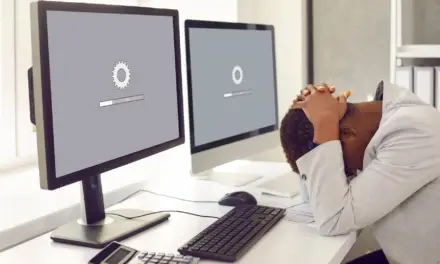Imagine plugging in your smartphone after a long, draining day, only to discover it’s not charging—it’s actually doing the opposite and losing power!
The ominous phenomenon of your phone ‘charging backwards’ is more than just a head-scratcher; it’s a pressing issue you’ll need to address in a hurry. Let’s jump right in so you can not only understand the root cause but also discover some effective solutions.
Table of Contents
Why is my Phone Charging Backward?

If your phone seems to be charging the opposite way, there could be several factors at play. The charger you’re using mightn’t be compatible with your phone and not be able to deliver enough juice. It might be that you’re charging from an old USB port on your PC, which also doesn’t offer enough power. You could be dealing with a defective charger or a damaged cable, both of which could disrupt the charging process. Your battery itself could be the issue, showing signs of wear or damage. Even software glitches can be a fly in the ointment. And don’t forget high-power apps that quietly guzzle energy in the background or an operating system that’s acting up—they can deplete your battery faster than it can replenish.
If you’ve had your phone a fair few years and tried everything but it continues to charge backwards, it’s probably time to bite the bullet and invest in a new device or battery. You’ll find genuine battery replacements online. Many batteries will also come in kits with the tools needed to swap out a permanent smartphone battery. If you don’t have a removable battery and you’re nervous about taking your phone apart, just drop it into a repair shop, one that has decent customer reviews.
How to Fix Your Phone Charging Backwards
When your phone is ‘charging backwards’, it means the battery is draining instead of charging while it’s plugged in. To fix your phone charging backwards, ensure you’re using a compatible charger and avoid outdated PC USB ports. Check for a defective charger or damaged cable. Monitor your battery’s health and look for signs of wear. Keep an eye on software glitches and power-hungry apps that could drain the battery faster than it charges. Upgrading your operating system may also help.
Use a Charger that’s Compatible with Your Phone
Your phone’s charger and cable can be likened to the fuel pump of a car—without them, you’re going nowhere. If either of these components is faulty, you’ll inevitably run into charging issues, such as your phone charging backwards. Let’s see what you can do to get this sorted.
When we talk about a charger being “compatible,” we’re primarily referring to two things: voltage and amperage. The charger must supply the right voltage (V) and current, measured in amperes (A), to match your phone’s requirements. If it doesn’t, you may experience charging problems, including the strange phenomenon of your phone charging backwards.
When a charger doesn’t deliver the correct voltage or amperage, it might not provide enough juice to both run your phone and charge it up at the same time. Essentially, your phone might be burning through power faster than the charger can supply it. And this is leading to a net loss in battery charge.
For instance, if your phone requires a charger with a 2A current, but you’re using a charger supplying only 1A, the charger might not keep up with what’s being used. This will be even more noticeable if your phone is running resource-intensive applications or if many background processes are all competing for power.
Try to use a charger that’s been built for your device. For most modern smartphones, the required voltage is 5V. The amperage, on the other hand, can vary between devices—commonly 1A, 2A, or even 3A for some of the latest phones.
Always check your phone’s documentation or look up its specifications online to determine the correct type of charger for it.
If your original charger is on the way out and it’s time for a new one, be sure you pick one up from a trusted supplier, and keep an eye out for chargers specifically designed to work with your model of phone.
Avoid cheap, no-name chargers as they often fail to meet safety standards, and their output might not be as advertised, leading to potential charging issues or even damage to your device.
Stop Charging from Your Computer’s USB Port
Are you connecting your phone to your computer or a wall outlet for charging? Historically, older computer USB ports have been known to provide insufficient voltage, leading to a counterproductive scenario where the phone’s battery is actually depleting rather than charging. Consider switching to a wall charger for a more reliable power source.
Inspecting the Charger
If the above doesn’t apply and you’re still experiencing the issue, take a good look at your charger. Is there any visible damage? Things like loose components, exposed wires, or burns are clear signs of physical damage. You might also notice that your charger gets unusually hot during use, which can indicate internal issues.
However, not all charger problems are so apparent. For example, the charger might be delivering an inconsistent or insufficient amount of power. In this case, try plugging your phone into another charger that you know is working properly. If your phone charges normally with the different charger, then it’s likely your original charger is to blame.
Examining the Charging Cable
Just like the charger, the cable can also suffer from visible damage like frayed wires, bends, or tears in the insulation. But again, don’t stop there. The cable might also have subtle internal damage that isn’t visible to the naked eye. A good way to test this is by wiggling the cable while your phone is charging. If the charging symbol flickers or disappears completely when you move the cable, it’s likely damaged.
You can also try charging your phone using a different cable that’s in good condition. If your phone charges as expected with the new cable, you’ve found the culprit!
What to Do If Your Charger or Cable Is Faulty
If you’ve confirmed that your charger or cable is at fault, the simplest solution is to replace them. It’s always best to opt for original manufacturer accessories, as third-party options can sometimes lead to further issues due to compatibility or quality control problems.
Keep in mind that, while it might be tempting to go for the cheapest option, quality really matters when it comes to chargers and cables. It’s not just about getting your phone charged—it’s also about ensuring your device’s longevity and your own safety.
Issues with Your Phone’s Battery
Your phone’s battery is essentially its heart—it’s the powerhouse that keeps everything running smoothly. Over time, however, batteries naturally degrade and may start to perform less effectively, which can cause a host of unusual behaviors, including the unnerving issue of your phone charging backwards.
Here’s the science behind it: Every battery has a finite number of charge cycles, which is a full discharge from 100% to 0%, then a recharge back to 100%. After a certain number of these cycles, the battery’s capacity—the amount of power it can hold—begins to decline. In some cases, this degradation can result in a phone consuming power more quickly than the charger can replenish it, leading to the appearance of ‘charging backwards’.
Another potential battery-related cause of your phone charging backwards could be a malfunction in the battery’s control circuit. This is the part of the battery that communicates with the rest of the phone, helping to manage charging and discharging processes. If this control circuit goes haywire, it could mismanage power distribution, leading to the strange phenomenon of reverse charging.
How to Fix Battery Issues Causing Your Phone To Charge Backwards
Firstly, check for signs of battery problems. Unusually fast power drain, erratic battery percentage jumps, or your phone shutting down with a reasonable amount of battery remaining are all potential indicators of a faulty battery.
You can also try to recalibrate your battery. Here’s how:
- Drain the battery fully until your phone shuts down.
- Next, charge your phone uninterrupted to 100%.
- Once fully charged, restart your phone.
- Repeat this process once every few months.
- This process can help the battery control circuit more accurately calculate the battery’s capacity and improve its performance.
However, if your battery is severely degraded or damaged, you may need to replace it. In this case, it’s best to take your phone to a professional. Replacing a phone’s battery isn’t as straightforward as it once was, with many modern smartphones having built-in batteries that require special tools and know-how to replace.
Replacing a non-removable smartphone battery is a delicate task. First, you’d have to gather necessary tools like a screwdriver, heat gun, prying tool, and a new battery. Apply heat to loosen adhesive, carefully open the phone, disconnect the old battery, and remove it. Insert the new battery, reconnect it, and reassemble the phone. But if this sounds daunting, it would be wise to seek a professional repair service to ensure a safe and correct replacement.
Related Article: 124 Awesome Uses for your Smartphone (Unleash the Power of your Phone)
High Power-Consuming Apps Causing Your Phone to Charge Backwards
High power-consuming apps can be particularly tricky as they may appear harmless on the surface, yet secretly they are guzzling your battery power at an alarming rate. This can sometimes be so extreme that your phone can’t charge fast enough to keep up with the power drain, making it seem like it’s charging backwards.
Some apps—like GPS-intensive ones, video streaming platforms, or graphically demanding games—require a substantial amount of processing power to function. This, in turn, demands more energy, draining your battery more quickly.
So, if you’re charging your phone while these power-hungry apps are running, they might be using more power than your charger is supplying. This can cause your battery level to drop even while it’s plugged in, giving the impression that it’s ‘charging backwards.’
There are several measures you can take to manage these battery-eating beasts:
Identify Power-Hungry Apps
Your phone’s settings usually have a section that shows which apps are consuming the most power. On Android, you can find this under “Settings” > “Battery” > “Battery Usage.” On an iPhone, go to “Settings” > “Battery.” The details may vary slightly based on your OS version and phone model, but you should be able to find a list of apps and their respective power consumption.
Limit Background Activity
Many apps continue to run in the background even when you’re not actively using them, consuming power without your knowing. You can limit background activity for individual apps in your phone settings, thus conserving battery life.
Keep Your Apps Updated
Developers often release updates to optimize an app’s performance and reduce its power usage. Therefore, keeping your apps updated can help manage power consumption.
Consider Alternatives
If a particular app is consistently causing significant battery drain, consider looking for a less power-intensive alternative. There are often multiple apps that can perform similar functions, and some will be more optimized than others.
Charge in Safe Mode or Airplane Mode
If you’re in a pinch and need to charge your phone quickly, consider restarting your phone in safe mode (which disables all third-party apps) or turning on airplane mode. Both of these options significantly reduce power consumption, allowing your phone to charge faster.
So, while high power-consuming apps can certainly pose a challenge, a little knowledge and proactive management can go a long way in keeping your battery healthy and ensuring your phone charges as expected.
Software Glitches
Sometimes – though rarely – the issue isn’t with the physical aspects of your phone or charger, but with the virtual end of your device’s software.
So, how exactly can software glitches cause your phone to seemingly charge backwards? Well, it comes down to miscommunication and mismanagement. Sometimes, your phone’s operating system or an application might incorrectly read or report the battery level, causing what appears to be reverse charging.
Additionally, software bugs may cause apps or system processes to consume more power than they should, effectively draining the battery faster than it can charge.
To fix these software-related issues, here are a few steps you can take:
Restart Your Phone
This is the tech world’s equivalent of “Have you tried turning it off and on again?”—and for good reason. Restarting your phone can resolve temporary software bugs and glitches, and it’s a simple first step in the troubleshooting process.
Update Your Software
If your phone’s operating system is out-of-date, it could be causing issues with charging. Updates often include patches for bugs and improved system stability. Check to see if there’s an update available for your device, and if so, install it.
Check Your Apps
If an app is misbehaving—due to a bug or otherwise—it could be consuming excessive power. Keep an eye on your battery usage in your phone settings to see if any apps are particularly power-hungry. If you find an app draining more power than it should, try updating it, as developers regularly release patches to fix bugs. If the problem persists, you may need to uninstall the app and look for an alternative.
Factory Reset
As a last resort, you might consider a factory reset. This will revert your phone back to its original state when you first bought it. Keep in mind, this will delete all data on your phone, so make sure to back up any important files or information first. If a software issue was causing your phone to charge backwards, a factory reset should eliminate it.
Preventative Measures to Avoid Your Phone Charging Backwards
For when you wind up getting a new phone or battery, here are some preventive measures you can take to keep your phone charging forward, not backwards:
Use Quality Chargers and Cables
Always opt for chargers and cables from reputable sources, preferably from the phone’s manufacturer. Low-quality or incompatible accessories can not only cause charging issues, but they can also damage your phone’s battery or even pose a risk of fire or electric shock.
Regularly Update Your Software
Regular software updates are crucial for the health of your device. They often include bug fixes and optimizations that improve battery life and charging efficiency. Make sure to keep your phone’s operating system and apps up to date.
Monitor Battery Usage
Keep an eye on the battery usage section in your phone settings. This can help you identify if any apps are draining an unusually high amount of battery. Misbehaving apps could drain the battery faster than it can charge, so it’s important to manage these effectively.
Properly Maintain Your Battery
Avoid extreme temperatures as they can damage your phone’s battery and reduce its lifespan. Both extreme cold and heat can cause significant harm. Also, try to keep your phone’s charge level between 20% and 80%, as this range is typically considered optimal for lithium-ion batteries.
Avoid Overloading Your Phone While Charging
Performing high-intensity tasks, like playing a graphics-heavy game or streaming a movie, can cause your phone to overheat. If possible, let your phone rest while it’s charging.
Regular Restarts
Regularly restarting your phone can help clear out temporary files and stop unnecessary processes that might be causing software glitches, including those that may affect your battery life or charging process.
Factory Reset Only When Necessary
While a factory reset can fix a variety of issues, it’s a drastic measure that should only be taken when necessary, as it will wipe all of your data. Don’t forget to back up your data before performing a factory reset on your phone.
By following these preventive measures, you’re not only setting yourself up for a worry-free charging experience but also ensuring a longer and healthier life for your smartphone. After all, an ounce of prevention is worth a pound of cure, especially when it comes to tech!
And that’s about the size of it—your guide to taking on the perplexing issue of your phone charging backwards. Remember, it’s all about using the right charger, keeping a close eye on your cable’s health, managing those juice-guzzling apps, and staying on top of software updates.