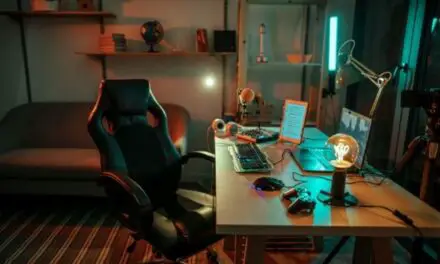One of the most important features, one that any gamer needs to truly excel beyond the competition, is audio. Ask anyone who plays a lot of competitive FPS games—is it better to see the field in front of you, or hear the unseen footsteps creeping around the corner behind you?
While gaming laptops are never going to rival a good set of 7:1 speakers, the audio is important, especially if you don’t have a good pair of gaming headphones just yet. The problem with gaming laptops is the amount of noise they put out when internal components are under pressure or in other words when you’re playing your favorite game.
Table of Contents
Are Gaming Laptops Loud?

Gaming laptops can be extremely loud or they can be as quiet as regular laptops depending on the power profile you choose and how hard you are making it work. As your gaming laptop is put under pressure (usually when gaming), CPU/GPU temperatures go up rapidly and noisy fans soon follow to cool them down.
Gaming laptops have a lot more power and memory than regular laptops so non-gaming activities, like web browsing or watching YouTube, will make light work for them and produce little noise. However, playing your favorite game with performance mode set to on and all the settings set to max will probably make your laptop sound like it’s about to take off.
Your gaming laptop should also let you choose how noisy you want it to be.
In the settings, it should allow you to choose between two or three different modes that sit somewhere between silent and performance. The one you choose will have a large impact on how loud the fans will be.
Choosing Silent Mode will keep the fans very quiet, even when you are gaming. I wouldn’t suggest this mode for demanding games, such as Battlefield. Depending on what you’re doing, using silent mode may lead to your laptop heating up quite a bit, which could cause thermal throttling and reduced performance.
Balanced and Performance Mode will be a lot louder but will also do a lot more to cool your laptop as it heats. Balanced Mode can be loud and could be used for multitasking or games that aren’t too demanding. Performance mode will allow the cooling fans to run at full tilt and your laptop to run at maximum capacity. This is where you might need a headset to hear what’s happening in-game.
There are other effects, generally, a result of aging hardware, that only exacerbate the noise levels, including blocked air vents, failing thermal paste, older fans naturally getting louder, and an overall poorly designed cooling system.
You have one or two choices—either get a new gaming laptop or work on improving the one you have through cleaning and replacing parts as needed. Laptops are notorious for being difficult to work on since everything is often soldered together but there are still some things you can do to quiet the noise.
Use A Cooling Pad
If your internal cooling fans are running hard and non-stop, you should consider a cooling fan to ease some of the strain, helping quiet them down some.
The design of your laptop’s ventilation ports dictates the type of cooling pad you should get, so be sure to pick one that works with, rather than against, your ventilation ports.
Replace Existing Fans
The normal grind of running all the time wears the cooling fans down, just like it would in any other fan. Preventative maintenance does a lot to help but it won’t keep the fan blades whirring forever. Of course, replacing your fan blades is a form of preventative maintenance.
Related Article: Does A Gaming Laptop Need A Cooling Pad? (Explained)
Avoid Running Games That are too Demanding
If the shoe doesn’t fit, don’t wear it. As time goes on, your gaming laptop will become more and more obsolete. Brand new, AAA titles with high graphics will soon become too much for your gaming laptop. Avoid running them or upgrade your laptop.
Keep Your Gaming Laptop Clean
It’s all part of the preventative maintenance process we mentioned above. You have to keep your laptop clean if you want it to last. That’s just all there is to it. Don’t use compressed air cans to blow into your ventilation ports. Instead, disassemble your laptop enough so you can blow the dust out, rather than in.
Bottom Line
There are more things you can do as well, such as checking over the thermal paste, lowering the number of background processes you have running all the time, and using undervolt software to help reduce heat build-up in your laptop.
The main goal is to reduce the noise but, ultimately, you’re extending the life of your gaming laptop as well.