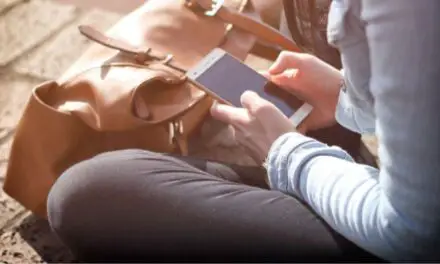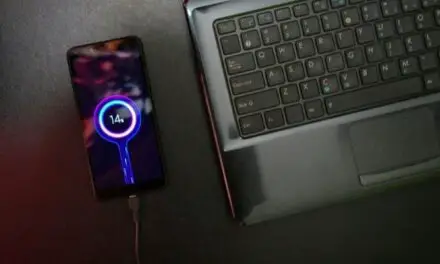Chirp-chirp! You’re not mistaken—your Android phone seems to have joined the avian choir, serenading you with mysterious chirping noises. But don’t worry, you haven’t accidentally stumbled upon a hidden feature that transforms your smartphone into a bird-mimicking device.
Instead, this perplexing sound has a rational explanation, and we’re here to help you unravel the mystery! In this article, we’ll dive into the possible reasons behind your Android phone’s chirping noises and, more importantly, guide you step-by-step on how to stop it.
Table of Contents
Why is my Android Phone Making a Chirping Noise?

Your Android phone’s chirping noise could be caused by app notifications, battery issues, malware, hardware damage, accessibility features, electronic interference, or software bugs. Rarely, it may be related to electronic image stabilization in the camera. Identifying the cause is crucial for fixing the noise and restoring normal phone functionality.
If you can’t find the source of the chirping noise on your phone, check to see if it’s coming from your wireless charging plate (if you use one). The current spins constantly in these devices (even when it’s not in use) and this can sometimes cause a random chirping noise.
Notifications
Check if the chirping noise is associated with app notifications or system alerts. To change notification sounds, go to Settings > Sound & Vibration > Notification Sound.
To check which app notifications are making specific sounds and change them, follow these steps:
Open the “Settings” app on your Android device.
Scroll down and tap on “Apps & notifications” or “Notifications,” depending on your Android version and device.
Tap on “See all apps” or “App notifications” to view a list of all the installed apps on your device.
Browse through the list of apps and tap on the app whose notification sounds you want to check or change.
In the app’s notification settings, you’ll see different notification categories if the app supports them. Tap on the category you want to check or change the sound for.
Look for the “Sound” or “Notification sound” option, and tap on it. This will show you the current sound associated with that app or notification category.
To pick a different-sounding notification, tap on the sound you’d like to use from the list of available options. If you want to use a custom sound, tap on the “+ Add” or “Add custom sound” option (if available) and browse to the folder where you saved your custom sound file. Select the custom sound to set it as the new notification sound for that app or category.
Note that not all apps support custom notification sounds or separate notification categories. If you don’t see these options, it may not be possible to change the notification sounds for that specific app using the built-in settings. In this case, you can try checking if the app has its own settings for custom sounds or if there is a third-party app that can help you customize notifications for that specific app.
Your Account Might Have Been Hacked
The Samsung or Google “Find My Phone” services both let you force your phone to play a sound if you can’t locate it.
Some of the sound effects you can use to help locate your phone can be quite chirpy. Someone may have gained access to your account and could be pranking you.
If you think this might be the case, log into Google or another account on a secure computer and do a security checkup.
This will let you see the locations and devices for the last few logins to your account.
This should reveal any suspicious activity and reveal if you’ve been hacked.
Change your password right away and consider using two-factor authentication in the future.
Your Twitter App May be Chirping When you Refresh it.
A Twitter update from July 2022 for its Android and iOS apps features a new sound that resembles a bird chirping when you drag down to load new tweets.
If you haven’t yet linked the chirping sound with the refreshing of Twitter, this may be the mysterious noise that’s causing frustration.
You’re not the first person to find this sound effect super annoying.
To turn this chirping noise off, you’ll need to open the Twitter app and tap your profile in the top left corner of the screen. Next, tap on Settings and Privacy> Accessibility, display and Languages> Display. Under Sound, toggle off Sound Effects.
Related Article: Why Is My Android Phone Randomly Blocking Contacts? (Simple Fixes)
Battery or Charging Issues
The chirping noise could indicate a problem with your battery or charging cable. Make sure your charging cable is properly connected and inspect your battery for any damage.
Malware or Adware
Malicious apps or adware could be causing unexpected noises. Malware has been used to eavesdrop on phone calls and has been reported to make frequent beeps and flashes when doing so. These sounds could resemble chirping noises and should be investigated, as they could be a sign that you’ve been hacked.
Run a reputable antivirus app to check for any threats, and uninstall any suspicious apps.
Hardware Issues
If you recently dropped your phone or it was exposed to water, the noise could be a result of hardware damage. Consult a professional for an assessment and potential repair.
Accessibility Features
Some Android phones have accessibility features like “Sound Feedback” that produce sounds in response to certain actions. Check these settings under Settings > Accessibility.
Interference
Sometimes, interference from nearby electronic devices can cause a chirping noise. Move your phone away from other electronics to see if the noise stops.
Software Bugs
Ensure your Android phone is updated to the latest software version, as some bugs may cause unusual noises. Go to Settings > System > Software Update and see if you have any updates waiting to be downloaded and installed.
Autofocus mechanism
Some smartphone cameras make a slight noise as they adjust their focus, particularly when they use contrast-based autofocus systems. This noise could be more apparent while recording video with EIS enabled, as the camera continuously refocuses to maintain image stability.
Issues With Optical Image Stabilization (OIS)
If your phone also has optical image stabilization, there may be a chance that the two stabilization systems are interfering with each other and causing a chirping noise. This is rare, but you could try disabling EIS to see if the noise stops. To do this, go to your camera app settings and look for an option to disable EIS or video stabilization.
EIS can be a resource-intensive feature, causing the phone’s processor and other components to have to work harder. This may result in increased heat generation. In some cases, this could cause certain components to make noises due to thermal expansion or the activation of internal cooling systems, such as fans.
It’s also possible that there is a bug in the EIS implementation that causes the chirping noise. Make sure your phone’s software is up-to-date, as this may resolve the issue if it is software-related. Go to Settings > System > Software Update
If you still cannot identify the cause of the chirping noise, it’s probably time to consider reaching out to your phone’s manufacturer for help.