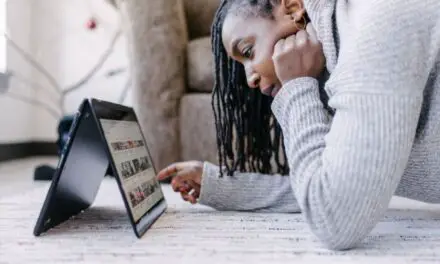Zoom has become hugely popular, rising well above the likes of FaceTime and other video messaging services. However, not everyone has been completely enamored with Zoom.
It does have its problems, especially when you have to do conference calls and there are a lot of people chiming in.
A poor internet connection while using Zoom can lead to a lot of frustration. Meetings can suddenly freeze, and constant messages telling you that your internet is unstable, a lag between video and audio while you’re trying to communicate with people, and on occasion even being dumped out of a meeting.
Thankfully, there are some things you can do to reduce these things.
Table of Contents
Does Zoom Slow Down My Internet?
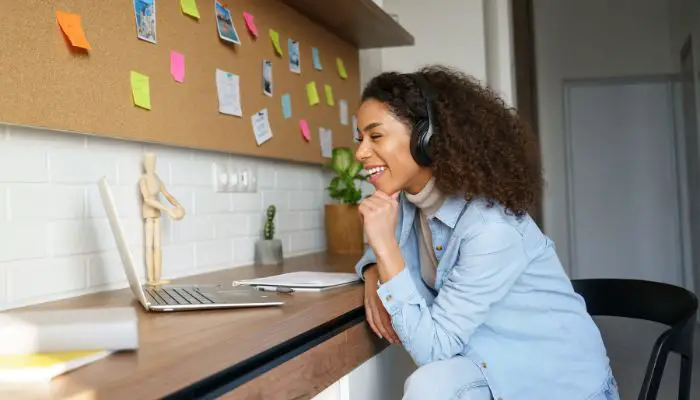
Unfortunately, if your settings aren’t right, your connection is poor, or your computer is old (or low-end), Zoom is more than capable of slowing it down as it eats up a ton of bandwidth on standard HD settings.
The most common issue with slow speeds seems to be when users screen share on Chrome. Most people have no issues with face-to-face Zoom calls but as soon as they go to share their screen CPU usage goes way up, and speed decreases big time.
Most people solve this issue by going into the advanced Zoom settings and disabling “hardware acceleration” on video, disabling “HD Mode” for the camera, and lowering the FPS (frames per second).
Fortunately, it’s not all bad news. Zoom is an excellent tool for work-from-home professionals and freelancers to take advantage of. If you have a mid to high-end computer, you might not notice much of a difference, especially if you have a solid internet connection and a good router.
What Internet Speed Do You Need For Zoom?
Zoom says you need at least 1.5 Mbps download speeds for group calls and no less than 0.6 Mbps for one-to-one video calls and screen sharing.
That is the bare minimum to use Zoom, but most schools and workplaces recommend that you have at least a 10 to 25 Mbps download speed and a 3 Mbps upload speed.
How To Speed Up Your Internet Connection When On Zoom
For those who can’t afford a high-end desktop or laptop, Zoom calls may be a trial to go through, slogging your PC down. If you’re having these kinds of problems with Zoom calls, there are a few things you can do to iron out the kinks.
Prepare for Zoom Calls
For the most part, we know when our next Zoom meeting is going to be so there is time to adequately prepare. The first thing you need to do, about five minutes before the meeting, is close all of your apps and unnecessary background processes.
You can do this by jumping on the task manager and force-closing everything you don’t need to run at the time. Make sure you aren’t downloading or uploading anything in the background either.
If you are on a laptop, you have an additional option. Grab your handy ethernet cord and go sit down next to your router or modem. Plug your laptop into the router or modem. A wired connection is free of interference and much faster than a wireless.
Related Article: Is Zoom Considered Streaming? (Explained!)
Use The Zoom Mobile App
Fortunately, there is a Zoom app (iOS) and since the app has been optimized for mobile use, your smartphone will handle the zoom call better than your laptop or PC can.
Change Your Zoom Settings on the Go
Depending on the rules of the meeting, if they don’t need to see your face, turn off your webcam. Video takes up way more bandwidth than audio, which will help speed things up. You can also disable the audio when not in use.
You can also jump on your Zoom settings and disable HD video. Unless you need to read the wrinkles in everyone’s face, there really isn’t any need for the Zoom call to be in 1080p resolution. It’s simple enough to jump into the Zoom settings and uncheck the “HD video” box.
Once it’s unchecked, all of your Zoom call meetings will be rendered in standard definition, saving you quite a bit of bandwidth.
Join Zoom Meeting With A Phone Call
When you hit the join button on Zoom, you are given the option to either join the meeting with computer audio or join via a phone call.
Connecting to the meeting via a phone call will mean that your laggy internet connection will not impact you hearing others or being heard in the meeting.
You may still experience laggy visuals, but at least the most important part of the meeting, the audio, will be on point.
Reset Your Laptop and Reinstall Windows
It’s a bit of a drastic move, but having tried everything else without success, the only thing that has worked for some users who experience slow internet while using Zoom is resetting their laptops and reinstalling Windows.
Bottom Line
Zoom conferencing is capable of slowing down your computer, just because it eats up a lot of bandwidth in a short amount of time on max settings. Zoom isn’t offered in 4K but 1080p is strenuous enough when you have all the bells and whistles turned on.
Fortunately, you have a mobile option, an ethernet cable for faster, more reliable internet, and the ability to turn off HD and stick with SD.