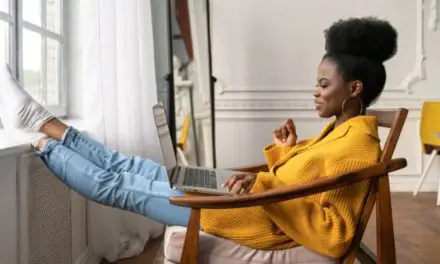Chromebooks often come with features like touchscreens, stylus support, and 360° hinges so they are easy to draw on and can easily transition from laptop to tent mode, to tablet mode.
The inclusion of features like these could lead you to believe that Chromebooks are the go-to machines for all things design.
So can you really put these features to good use and do some serious design work on a Chromebook?
Table of Contents
Are Chromebooks Good For Graphic Design?

Chromebooks are great for lightweight graphic design that can be done in a browser or in a lightweight app, but if you need to edit multiple layers of graphics and perform more serious design work that requires additional memory, more powerful processing, more storage, and full-sized desktop software, then you’ll be better off sticking with traditional laptops and operating systems like Windows and macOS.
If you’re planning on producing print materials or doing more serious design work, you really will need the default suite of heavy-duty design applications to get this done and these are Adobe Illustrator, Photoshop, and InDesign, which unfortunately cannot be installed on a Chromebook or accessed with their full feature set through a web browser.
If you are actively working in graphic design or even studying it, you’re going to run into situations where you’ll need access to locally installed applications that have a full set of features, and a Chromebook will not allow you to do that.
What Type Of Graphic Design Work Can I Do On A Chromebook?
On a Chromebook, you’ll mostly only be able to do light design work, like touching-up photos and some visual design for the web, or for mobile apps.
And there are lots of apps and online services to help you get lightweight design work done on a Chromebook.
Photopea is a really useful online image editor that supports Photoshop, Sketch App, and XCF files.
While it won’t rival Photoshop on Windows, the browser-based version of Photopea has support for layers, raster, and vector graphics, and has a comprehensive suite of editing tools.
You can also use Canva, a free and paid graphic design platform that is surprisingly good for designing business cards, posters, social media graphics, and way more.
Canva has a beginner-friendly drag and drop interface and includes thousands of pre-made templates that are super-easy to edit and customize.
It’s also possible to use Linux on your Chromebook and then install apps like GIMP, Krita, Inkscape, Karbon, Blender, plus lots more.
There are loads of other web-based design services and Android apps to choose from and newer more robust ones coming out all the time.
It’s only a matter of time before Chromebooks will be able to do everything Windows and Macs can do.
You Might Also Like: Are Chromebooks Good For Web Browsing? (What You Need To Know)
What Kind Of Chromebook Should I Get For Graphic Design?
For graphic design, you should get at least a mid-range Chromebook with a full-HD screen, a minimum of an Intel Core i3 processor, and 8GB RAM.
Internal storage is not super-important because you’ll mostly be working online and saving your work in the cloud, but I would still go for a Chromebook that has at least 64GB of storage.
If possible, go with a high-end Chromebook.
The additional features that come with high-end Chromebooks will really be of benefit when designing.
Good high-end Chromebook features that will help when doing design work include touchscreen functionality, a high-resolution display, accurate color representation, stylus support, 360° hinge orientation to switch between laptop and tablet mode, a high-quality keyboard, and trackpad, and backlit keys.
Some excellent high-end Chromebooks are the Acer Chromebook Spin 713, Google Pixelbook Go, Samsung Galaxy Chromebook, and the Lenovo Yoga Chromebook C630.
And some good mid-range Chromebooks are the Lenovo Flex 5i and the Acer Chromebook 715.
For graphic design, I would steer clear of Chromebooks under $300.
You’ll end up with a low-resolution screen, a cramped keyboard that’s hard to type on, an underpowered CPU that struggles to handle design work, and very little RAM.
If you can afford it, I would recommend spending at least $500.
Check out sites like lenovo.com, BestBuy, and Amazon for discounted Chromebooks.
Should I Buy A Chromebook As My Primary Graphic Design Laptop?
If you are serious about graphic design, you should steer clear of Chromebooks and instead buy a Windows or Mac laptop that will allow you to install the Adobe Creative Suite.
Sooner or later you’re going to get stuck using a Chromebook as your primary computer for design work.
A Chromebook is fundamentally useless for any kind of serious work that requires Adobe’s Creative Suite or other Windows or Mac-only software.
This includes most print graphic design work.
To summarize, it’s probably not the best idea but if you really want to use a Chromebook as your main graphic design laptop, go for a high-end model with at least a Core i3 processor and 8 gigs of RAM.
And if you can afford it, I would recommend spending at least $500 for a mid-range Chromebook.
A good high-end Chromebook will have many features that you’ll find beneficial when doing graphic design work, like a touchscreen, accurate color representation, stylus support, a 360° hinge, and quality all-round build.