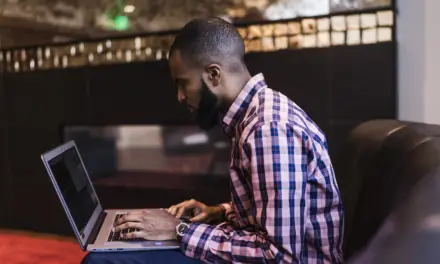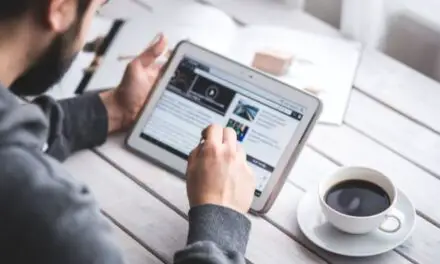Chromebooks have come along to quickly replace traditional laptops as the go-to device for anyone in search of portability and low cost. But despite their growing popularity, Chromebooks still have a number of drawbacks that may cause you to second-guess your purchase.
You don’t want to waste your hard-earned money on a device you don’t enjoy using and end up wishing you hadn’t purchased it.
In this article, we will go into detail about the disadvantages of Chromebooks to help you decide if one of these devices is the right choice for you.
Table of Contents
You Won’t Enjoy Using a Chromebook as Much
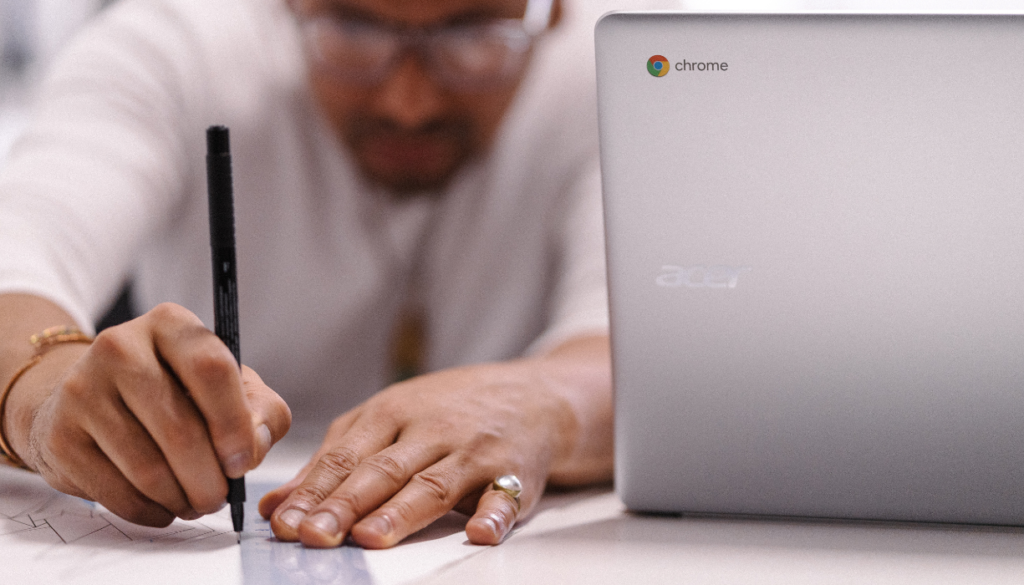
There’s something about using a Windows or Mac laptop and knowing you can download any program or plug any device into it and it will work seamlessly without you having to worry.
Unfortunately, this isn’t the case with Chromebooks. Sooner or later you’re going to plug some device in that’s not going to be compatible or you’ll need to use some piece of software that you can’t download and that takes a lot of the enjoyment out of using a Chromebook.
If you’re doing anything other than using your Chromebook through the Chrome Browser, you’ll find yourself having to stop and think; will this file type play, will this peripheral work if I plug it in or does my Chromebook have the processing power to handle this task? All of these limitations really dampen the fun of using a laptop.
Chromebooks have Limited Offline Functionality
One of the biggest disadvantages of a Chromebook is its limited functionality when not connected to the internet.
Chromebooks are designed to work through the Chrome Web Browser primarily with apps and web-based programs that run in the cloud and require an internet connection.
While some apps, such as Gmail, Google Drive, and Google Docs, can be used offline, you’ll find that their functionality is limited. You cannot access all the features of these apps offline and some apps, such as the premium suite of apps from Microsoft and Adobe, can’t be downloaded onto a Chromebook for offline use.
This limited offline functionality can be quite a disadvantage if you travel frequently or if you live in an area with poor internet connectivity. Without an internet connection, you’ll be unable to access the majority of your apps and services that you could offline on a Mac or Windows machine.
Limited Storage Space
One more issue you’ll find with Chromebooks is the limited storage space they ship with. Most Chromebooks come with only 16GB or 32GB of storage, which is much less than the average laptop.
This small amount of storage space means you’ll have to rely more on cloud storage options like Google Drive or Dropbox, to store your files, media and documents.
While cloud storage can be a convenient solution, it also comes with its own set of limitations. You need an internet connection to access your files, and you are at the mercy of the cloud storage provider to ensure the safety and security of your data. Also, if you have a large number of files, you’ll probably need to buy additional storage space, which can quickly add up to becoming a costly running expense.
Chromebooks aren’t Upgradable
One thing you usually can’t do with a Chromebook is upgrade it. The RAM storage and CPU on Chromebooks are soldered onto the motherboard and that means you cannot swap them out for better ones in the future.
If you had an old Windows laptop, you could add more RAM, upgrade the CPU and replace an old hard drive with an SSD. Being able to swap out these components would breathe new life into your old device without you having to spend hundreds on a brand-new laptop.
You Cannot Download Third-Party Apps on your Chromebook
Chromebooks use a different operating system from traditional laptops called Chrome OS, which cannot run traditional desktop applications like you could on Windows or Mac.
While newer Chromebooks can run a wide range of apps from the Google Play Store, many apps don’t work as seamlessly as they do on a phone and there are still some very important applications that can’t be installed on Chromebooks.
A time will probably come when you wish your Chromebook could run one or more of these apps.
One such app is Adobe Photoshop, a powerful image editing software that many casual and professional users use to touch up their photos. There are other cloud-based options you can use on a Chromebook but they are nowhere near as powerful and light on features compared to Photoshop.
Other popular apps that are not compatible with Chromebooks include the full version of Microsoft Office, Autodesk AutoCAD, and video editing applications such as Final Cut Pro and Adobe Premiere Pro.
This can become a pretty big issue if you plan to use your Chromebook for any type of serious work.
These apps need to run on high-end hardware and advanced software frameworks, which Chromebooks are not yet equipped with.
This can be a major drawback for you if you rely on these apps for work or personal use. If you need these types of features on your laptop, you will either have to purchase a Windows or Mac device or use an alternative browser-based app that will be far less capable.
Limited Hardware Capabilities
Another issue you’ll find on most Chromebooks is their limited hardware capabilities. Chromebooks run on a lightweight operating system and are intended to be affordable and portable. This means that they typically have lower-end hardware compared to traditional laptops that run resource-intensive applications and have more complex operating systems.
Chromebooks usually have less powerful processors, less RAM, smaller displays and often not even a cooling fan.
While this hardware is more than enough to run Chrome OS and for basic computing tasks like web browsing and sending emails, it mightn’t be suitable for more demanding tasks like editing videos, gaming, heavy multitasking or graphic design work. If you need a laptop that can handle these types of tasks, a Chromebook may not be the best choice for you.
Limited Support for External Devices
Another frustration you’re likely to run into with Chromebooks is their limited support for external devices. This is due to their streamlined design and lightweight operating systems.
Chrome OS prioritizes simplicity and security and that means it lacks the extensive driver support and hardware compatibility of traditional laptop operating systems like Windows and macOS.
Because of this, some external devices like printers, scanners, microphones and other specialized peripherals may not work correctly or at all with a Chromebook.
With a Chromebook, you won’t have a Windows experience, where you can plug in anything at all and it will work with no issues. You’ll find compatibility issues plugging some USB devices like wireless adapters, microphones or ethernet adapters into Chromebooks, and plugging in portable storage is a hit-and-miss regarding the file system and whether it will be recognised.
However, manufacturers are creating more and more devices that are compatible with Chromebooks so it’s worth checking if any peripherals you’re interested in using are compatible. Also, Chrome OS updates every now and then to expand its hardware compatibility.
Lack of Customizability
When you compare them to Windows and Apple laptops, Chromebooks aren’t all that customizable. With every iteration of the Windows and Mac operating systems, additional user options for customisation are usually added. The problem with ChromeOS is that it hasn’t been around for that long and doesn’t have much customization built-in.
As devices, Chromebooks are designed to be cheap and simple, and this can also come at the cost of customization.
Chrome OS is a pretty closed system that restricts you from making deep changes to the system software.
While there are some basic options for customization like changing out the wallpaper, adjusting the font size and other basic things. But Chromebooks lack the deep customization features of other operating systems and this may be a negative for you if you like to have more control over your laptop.
Chromebooks are Made from Cheap Materials
Because the main selling point of Chromebooks is their cheaper price point, the materials used in their construction are usually cheaper than what goes into regular laptops.
For a $200 price tag to go onto a Chromebook, that device will have to be light, flimsy and constructed mainly of plastic. It will also have a small, dim screen with terrible viewing angles.
Related Article: Are Chromebooks Better Than Laptops? (All You Need To Know)
Limited Gaming Capabilities
Because Chromebooks don’t come with dedicated graphics cards and instead rely on integrated graphics, slow storage and below-average processors, they tend to have limited gaming capabilities. This can be a big disadvantage if you enjoy playing games on your laptop.
While Chromebooks can run browser-based games and games from the Google Play Store, they won’t be able to run more demanding games smoothly.
You’ll also find that many games from the Google Play Store will be incompatible with your Chromebook. These games are optimised for mobile devices with touch screens and not for Chromebook laptops with keyboards. You might be able to download, install and run the game but you’ll find that you can’t use your keyboard to play it.
Because you can’t download and install non-Google Play Store games on a Chromebook, the selection of AAA games available is also quite limited compared to what you could play on a Windows machine.
No Optical Disk Drive
Chromebooks not coming with an optical drive means that they cannot play or read CDs or DVDs directly, and that might be a disadvantage if you have some software CDs lying around that you might want to install onto your device.
This will stop you from doing things like installing software from physical media, watching DVD movies, listening to music from CDs or creating backup copies of important data on a CD.
To do these things on a Chromebook, you would need to resort to an external optical drive, which may or may not be compatible with your machine and will require additional purchases.
Poor Performance
Chromebooks usually offer decent performance, once you spend at least $350 on a midrange. But if you only spend $200 on the cheapest one you can find, it won’t take a lot to put it under pressure.
Some of the cheapest Chromebooks only have 2GB of RAM and lack the processing power to do even simple tasks like running more than one application at once, editing large files, or even having three or more browser tabs open at the same time.
A budget Chromebook might also have slower storage, which can lead to slow boot times and overall sluggish performance.
Look for a Chromebook with at least an Intel Celeron or better, or an ARM-based processor, SSD storage and a minimum of 4GB of RAM or more.
Printing Limitations
Chromebooks definitely have a few limitations when it comes to printing. Google put an end to its Google Cloud Print service in 2020, so now you’ll have to find alternative methods to print from your Chromebook.
But that isn’t always so simple because not all printers are compatible with Chrome OS. Chromebooks also don’t support direct USB connections to printers so you’ll need to get your printer set up on your local network and use wireless printing on your Chromebook.
Advanced printer settings might also be limited, and printing from Android apps can be hit and miss as some mightn’t support direct printing or have limited print options, meaning you may have to export the document to a format like PDF and print it out using Chrome OS.
While Google does offer a list of supported printers on its website, it may not include all printer models, and you may need to do some research to ensure compatibility with their printers.
Video Editing Limitations
Video editing is one area where Chromebooks are found a little wanting, especially when compared to other operating systems. Video editing software may not run as smoothly on Chromebooks due to their low processing power and poor graphics.
In addition, you’ll find a lack of professional-grade video editing software for Chrome OS, because you can’t download and install powerful third-party video editing apps onto a Chromebook and the available browser-based options may be a little light on features for some.
While the Google Play Store and Chrome Web Store do offer a few video editing apps, they may be more limited in functionality compared to those available on other platforms like Windows or MacOS. Users who need high-end video editing features may find this too limiting.
In conclusion, Chromebooks have certainly reshaped the landscape of affordable and user-friendly laptops. They offer a streamlined, secure and efficient experience for anyone who’s on a budget and prioritises simplicity and portability.
However, it’s important to be aware of their drawbacks before you rush out and buy one for yourself. From limited offline functionality and printing capabilities to software compatibility issues and a lack of advanced customization options, A Chromebook may not be a great fit for you.
The thing is to understand exactly what you will be wanting from your laptop and determine whether a Chromebook will fit that.
If you’re on a budget and can do everything you need on a laptop through a web browser, you might get on great with a Chromebook.
But if you intend to get a lot of work done on your laptop and like to try out new programs and peripherals on it, then you might want to think twice about picking yourself up a Chromebook.