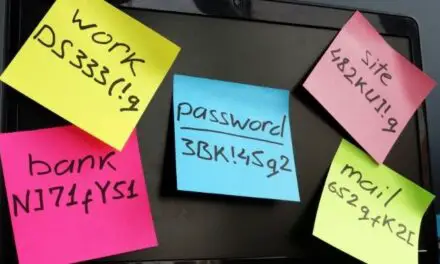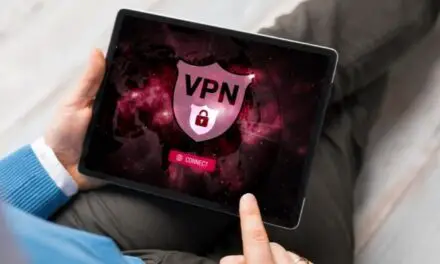With the massive technological improvements in video recording devices and smartphones, people are taking videos everywhere they go. Even an iPhone can record something in 4k resolution at 60fps with the Google Pixel 7 being capable of the same.
If you have one of the latest smartphones, there’s no denying the potential you have to take a gorgeous high-res video at any moment.
The problem is, those recordings eat up massive amounts of storage on your phone so finding somewhere else online where you can store and share your videos would definitely be helpful.
One such option is Dropbox, but there are some questions.
Does Dropbox Keep Video Quality?
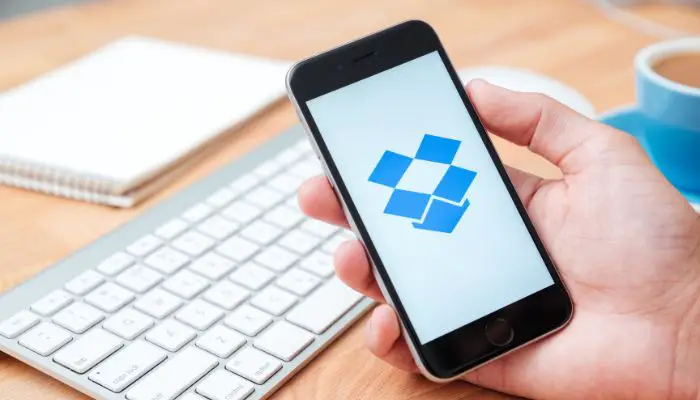
Dropbox does not compress or otherwise lower the video quality of any video you upload to the Dropbox cloud. However, if you play the video within Dropbox, on your browser, the video will appear to be low resolution.
When playing your video within Dropbox it may appear to be a lower resolution because Dropbox transcodes a few different versions of your video at different levels of quality.
Depending on the speed of your internet connection when previewing your uploaded video on Dropbox, you will be served a quality that your connection can handle.
It’s necessary to download the video again if you want to watch the video in its original resolution. Dropbox isn’t a media player and they aren’t compression software. They only play clips of the videos you upload and the clips leave a bit to be desired.
However, you can upload a video in 4K, 60fps to Dropbox, go to another computer and download the video to that computer, and it will play in the original resolution you uploaded it in. It’s easy to see why you might play a preview of the video you have stored on Dropbox and think that it has been compressed into nothingness, when, in reality, Dropbox has retained the quality you shot the video in.
Just looking at the video on Dropbox is enough to make anyone concerned that their video has been substantially lowered in terms of quality. Just going off the Dropbox clip, it’s understandable if you’re hesitant about deleting the video from your device.
Related Article: Should I Use A VPN When Streaming? (What You Need To Know)
If you’d like to be sure, look at the file size of your video before you upload it to Dropbox. Once it completes the upload, view the file size on Dropbox. It should match or very closely match the file size on your device before you uploaded it.
You can also take the extra step of downloading it elsewhere, just to give it a test. The video you download on another device should have the same level of quality.
What Video File Types Does Dropbox Support?
While Dropbox doesn’t support all of the video file types out there (which are probably a lot more numerous than you think), they do support most of the important and frequently used ones. Dropbox supports AVI, MP4, MPG, MOV, WMV, OGV, 3GP, and MKV.
Most of the time, unless you are a professional photography or movie-making buff, these video file types will support just about anything you take on a smartphone or other digital recording devices.
For instance, GoPro devices record videos in two primary formats—HEVC (which is not supported by Dropbox) and MP4 (which is definitely supported by Dropbox). In case you have a device that records video in a format that’s not supported by Dropbox, you can always convert it yourself.
One of the easiest video formats to convert to is MP4.
- Download VLC Media Player
- Install VLC Media Player and open it up
- Click on “Media” at the top, left-hand corner
- Choose the “Convert/Save” option in the drop-down menu
- Select the “Add” tab on the right
- Select your video file
- Select the “Convert/Save” tab at the bottom
- Select “Convert” in the drop-down menu
- Choose where you want the converted video to save to
- Name the video
- Select the file type
- Select “Save”
- Your file will be converted and you can upload it to Dropbox
Bottom Line
Dropbox neither compresses nor reduces the quality of your uploaded videos but it may not support the file. All you need to do is convert your file to one that Dropbox does support and you’re all set. Although a Dropbox clip may appear low-res, your original resolution is safe.
Dropbox has a 2TB plan that costs around $12 a month while their highest-capacity plan for individual users is 3TB and costs around $20 per month.
It certainly won’t break the bank if your device is packed to the brim and you’re in dire need of additional storage.