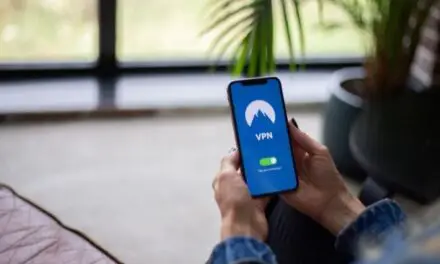Dropbox is a simple way to keep all of your large files, pictures, or videos in cloud storage, so they aren’t eating up disk space on your computer or in your smartphone. While the free plan leaves a bit to be desired, you can subscribe for much larger storage options.
Since Dropbox is primarily a cloud storage service, you would think that it wouldn’t take up any space on your hard drive.
In fact, Dropbox offers customers the option of online-only files. So if Dropbox is offering that, does it mean that files could still fill up your hard drive?
Table of Contents
Does Dropbox Keep Files On My Computer?

If you haven’t set your files or folders to be online-only, then all of those files and folders will be stored both online and on your computer’s hard drive. For every gig of storage you’re using on Dropbox, that exact amount is also sitting in a folder on your hard drive.
Of course, that can be a bit frustrating when users discover it because Dropbox is supposed to be a cloud service. After all, the whole point of using Dropbox is to free up space on your hard drive or on your smartphone.
Dropbox is still very much a cloud-based service that offers online storage options. The fact that the Dropbox app also creates a file on your hard drive is something that Dropbox isn’t exactly upfront about.
Another thing you’ll find is that when you reach your storage quota, Dropbox will stop saving your files to the cloud but continue saving them on your PC. So you might end up with the Dropbox folder on your PC being a lot bigger than the one online.
It only means that your files will stop syncing until you buy more storage or delete some.
Does Deleting Files From Dropbox Also Delete Them From My Computer?
Deleting files on Dropbox does not delete the mirrored files on your hard drive. Perhaps that’s the reason that Dropbox operates the way it does. The way they figure it, if you accidentally delete one of your files on the cloud, you’ll at least have a backup on your computer.
The same is true in reverse. If you go in and delete the file on your computer, the mirrored file on the Dropbox cloud is not deleted with it. If you haven’t realized that Dropbox was mirroring your uploaded files in a separate file on your hard drive, you may be wondering where all your storage has disappeared to.
Fortunately, you can delete the files on your PC without also deleting the files on your Dropbox account. Of course, this is also how you get started reversing and controlling how your Dropbox files are saved.
Related Article: Is Dropbox Good For Storing Photos? (Explained!)
Can I Stop Dropbox From Storing Files Locally?
You can stop Dropbox from storing your files both in the cloud and locally. The whole idea is to save files in the cloud so you don’t have to deal with storage problems on your PC. Thankfully, Dropbox offers a convenient feature known as “selective sync.”
Selective sync allows you to determine which files are also saved on your PC. For instance, if you upload a file to Dropbox, you will get an option to also save that file in a folder on your hard drive. It’s also a fairly straightforward feature to use. There are two ways to do it as well.
- Open the File Explorer on a PC or Finder on a Mac
- Access the Dropbox folder
- Right-click on the folder with all of your saved files from Dropbox
- Select “Make Online-Only
Using this method allows you to see your folders offline but you will have to download them if you want to access the contents outside of Dropbox.
Selective Sync
- Select the Dropbox icon in your taskbar
- Select the gear icon (settings)
- Select “Preferences”
- Select “Account Tab”
- Select your account
- Select “Selective Sync”
- Uncheck all of the folders you want to be removed from your PC
- Select “Update” in the lower, right-hand corner
Depending on the subscription you have you might also be able to utilize smart sync.
Smart sync would keep files on your computer while the data of those files would be stored online. It means the shells of your files would be there for you to access which will free up space on your computer.
Conclusion
That’s all there is to it. Now, you don’t have to worry about blowing up your hard drive with all of the stuff you thought was going to Dropbox only. The best part is, whichever method you decide to use gives you the ability to decide what you do and do not want on your PC.