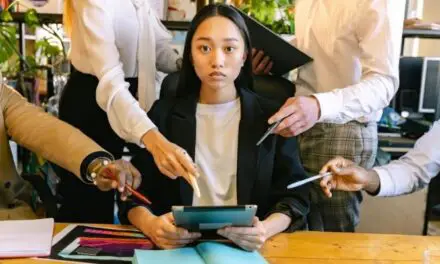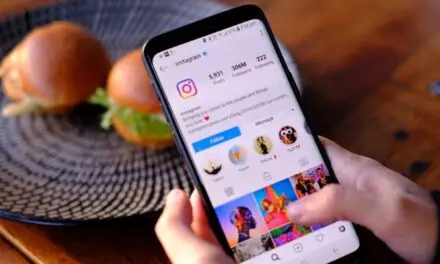A VPN should work seamlessly with your WiFi, but this is not always the case.
If things aren’t configured right, your VPN and WiFi will work against each other and cause you a connectivity nightmare.
Table of Contents
Can A VPN Mess Up WiFi?
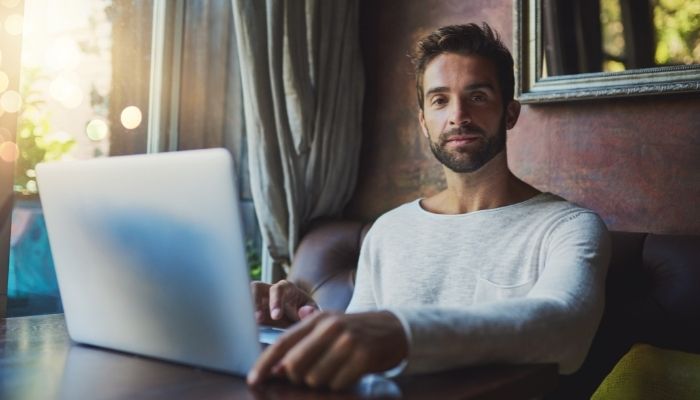
A VPN may mess up your WiFi if it or your device has not been configured correctly. It’s uncommon, but on occasion, a device might lack the proper configuration, which may cause your WiFi to suddenly disconnect when a VPN connection is detected.
If your WiFi connection is dropping after your VPN has been set up, you may need to re-configure or re-install the VPN software.
Even though it’s rare for a good VPN like NordVPN or CyberGhost to mess up your WiFi, it can still slow your connection down because of encryption, decryption, and the added distance that needs to be traveled over the Internet to reach the remote end of the VPN where the proxy server is hosted.
These extra processes may cause delays that can make your connection slower, but the VPN itself shouldn’t disconnect your WiFi or affect Ethernet speed.
What To Do If A VPN Is Messing Up Your WiFi On Windows
If your VPN is messing up Wi-Fi on a Windows machine, you’ll want to run through a few steps to try and diagnose the issue: first, check your VPN settings, check that your TAP adapter is up to date, clear DNS Cache, run the network troubleshooter and if all else fails, uninstall and reinstall your VPN using default settings.
Check Your VPN Settings
Type VPN settings into the windows search bar on your desktop and click on VPN settings.
Have a quick look over the settings and make sure settings like “allow VPN over metered networks” and “allow VPN while roaming” are switched on.
Check to see if your VPN has a kill switch and try out different protocols to make sure you are not being blocked in certain countries.
Then restart your computer and see if the problem is still persisting.
Check That Your TAP Windows Adapter Is Up To Date
All VPNs use TAP adaptors and it’s important to have them up-to-date.
The TAP Windows Adapter is a network driver that allows your VPN provider to establish a secure VPN connection to their servers.
It’s essential to have it on your device if you want your VPN to work properly and it may cause connectivity issues if not kept up to date.
To check if it’s up to date, type device manager into the Windows search bar on your desktop and click on the device manager in your control panel.
Click on the dropdown list for network adaptors, right-click on TAP Windows adaptor and choose to update driver.
Once the update is complete, restart your computer and see if the problem has been solved.
Clear The DNS Cache
Clearing the DNS cache will remove all entries, delete invalid records and force your device to repopulate addresses.
To clear DNS cache, right-click the Windows logo in the lower-left of the screen and choose command prompt (as admin).
Type in “ipconfig /flushdns” and press the Enter key.
You should get a success message and then you can restart your computer to see if it has solved the issue.
Run The Network Troubleshooter
In the windows search menu, type in troubleshooter and click on troubleshooter settings.
Then, click on additional troubleshooters.
Under find and fix other problems, look for the network adaptor and click on run the troubleshooter.
From here, just follow along with the on-screen steps, and Windows will analyze the problem and try to find a solution.
Once the troubleshooter has stopped running, restart your PC and see if the problem has been sorted.
Uninstall And Re-Install Your VPN
If all else fails, uninstall your VPN and re-install it with default settings and see if that helps.
Read Next: Is Shopify Right For Restaurants? (All You Need To Know)
What Problems Can Arise Using a VPN Cause With Your WiFi?
WiFi is pretty complex and Its smooth running depends a lot on settings being configured just right, and these can vary depending on a large number of factors.
Fortunately, because the process can be so complicated and it’s important for everyday users to be able to access the system without having to mess around with a lot of settings, a lot of work has gone into setting up and properly configuring these values to allow the connection to “just work”.
That’s why your WiFi will usually need minimal setup or interference from you.
Unfortunately, the addition of a VPN requires this software to make numerous changes to the underlying settings of your WiFi and, as connecting to the internet via VPN is still not the standard for many people, less work has gone into ensuring that WiFi with a VPN will “just work” than for WiFi without a VPN.
To an extent, VPNs are still considered tools primarily used by people who have at least a higher than average understanding of how their internet is set up and how to fix it if anything goes wrong.
After installing a VPN, it is possible that your connection to the internet will go down due to:
- Conflicts between your VPN and your firewall.
- Issues with your VPN and your router.
- Issues caused by your operating system or drivers and your VPN.
Worse, deactivating or even uninstalling the VPN are not guaranteed ways to restore your internet connection to its previous functionality.
All the underlying values and procedures for connecting to the internet were still changed when you installed the VPN and removing it again is not guaranteed to set them back to their original state.
How To Minimize The Chances Of A VPN Messing Up Wifi
Many people, even those who have very little understanding of the internet, do use VPNs without any issues whatsoever, and it is likely that installing a VPN to your computer will not cause any problems.
Still, it does happen sometimes, but there are a few basic steps that you can take to help minimize the chance of this occurring.
Create A System Restore Point
Firstly, before installing the VPN or taking any other steps, take note of all your original WiFi settings or create a system restore point on your computer.
In the worst-case, if your internet becomes completely unusable and you cannot repair it, reverting to this is almost certain to fix the issues created.
Ask For Help
Secondly, if you are not tech-savvy then try to find someone who has installed a VPN before to walk you through the steps.
They will likely have a better idea of how to get it set up and running properly and in the worst-case scenario, at least you will have someone to help you fix it.
Choose A Beginner-Friendly VPN Provider
Thirdly, choose a VPN from a company that offers software support to its users and describes its features in an easy-to-understand way.
Most popular VPNs – like NordVPN, SurfShark, or ExpressVPN – are beginner-friendly and have set-up instructions that are unlikely to mess up your WiFi configuration.
As stated earlier, VPNs are often still considered a tool more likely to be used by tech-savvy individuals.
Many companies providing VPNs make this assumption and the level of tech support they provide will likely reflect that.
Choosing one that describes its product in terms you are familiar with will help ensure that any tech support you receive from them will likely be at a level you are comfortable with.
Make Sure You Have Another Device To Access The Internet For Solutions
Fourthly and finally, make sure you have a spare device capable of connecting to the internet at hand before you begin.
Most issues you could have with a VPN will have been encountered by someone before you, and many will have simple solutions.
This, however, does not do you much good if you cannot search for what could be an easy five-minute fix.
A secondary device will solve this issue.
Can A VPN Affect WiFi Range?
Using a VPN can affect the range of your WiFi if your WiFi signal is not that strong.
VPNs have a complex connection process and need a strong WiFi signal and a good connection to establish a secure VPN tunnel.
If your signal is week, it may drop or become unstable, especially as you use your device at the outer range of your WiFi signal.
Your VPN uses encryption, so additional data is used each time it has to reconnect to your WiFi.
This may cause your connection to become unstable at a shorter distance from your router than if you didn’t have a VPN enabled.
Range may be improved somewhat by using a highly rated VPN provider.
Premium VPN providers have a better infrastructure and use protocols such as IKEv2, which will reconnect your device faster than providers that might use OpenVPN.
Final Thoughts
A VPN should not often cause issues with your WiFi, but you shouldn’t rule it out if you think it is doing so.
Always create a restore point on your computer before installing a VPN, and have a secondary device so you can look up problems.