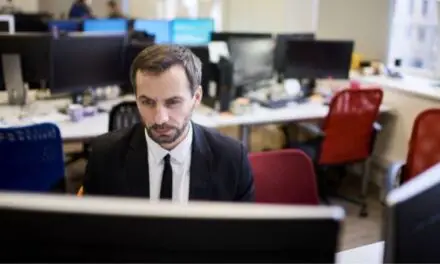At the end of the day, a gaming laptop—despite all of its glitz and glamour, despite the shiny, new graphics card or the seriously overcompensating RAM—is just a computer.
It has problems and vulnerabilities like any other computer and therefore, is susceptible to freezing up.
Yes, gaming laptops can freeze. In fact, they’re likely to do so at some point in their lifespan, especially as they get older and newer games become more demanding on resources.
Even purely gaming devices, that have no computing power beyond that of a minimalized Operating System and gaming, will have problems freezing up from time to time.
Gaming computers are unique in that their processing power is primarily focused on gaming and, as a side-effect, graphic design along with video editing software tend to benefit from that architecture.
No matter what you’re running, the same things that freeze standard computers are applicable here as well, it’s just that some, such as overheating, may be more prevalent than others.
Table of Contents
What Causes A Gaming Laptop To Freeze?

It’s difficult to isolate a cause without having access to any particular computer, however, there are a few “stand-out” issues that should be at the top of the list such as overheating, outdated drivers, too many applications running at once, or hardware misconfigurations.
Overheating
As electricity passes through a circuit, it gives off heat.
When it’s blocked, it gives off more heat.
When there’s an increase, it gives off more heat.
No matter what kind of power a gaming computer is drawing, heat is a side effect.
Fortunately, most gaming systems have high-quality cooling capabilities.
Sometimes, however, it’s either not enough—depending on what you’re running—or there’s a failure in the cooling system somewhere.
Overheated hardware is subject to shut down either via damage or automated software.
If your computer is experiencing excess heating problems, the ironic side effect is freezing up.
Outdated Drivers
Outdated video drivers are a primary reason for in-game freezing.
Damaged drivers can cause the same problems, but usually worse.
Always stay on top of updating your drivers.
Sure, it’s a pain to do and check but most operating systems have an automated process you can turn on.
Of course, it doesn’t just begin and end with video drivers.
You should always make sure all of your drivers are properly installed, damage-free, and up to date.
You Might Like: Can A Gaming Laptop Last 10 Years? (And How To Get It To Last)
Too Many Applications Running At The Same Time
There’s probably been a time or two that your expensive Android device or iPhone froze up and you had to force restart it.
It fixed the problem because the forced restart shut down all those background apps you didn’t realize were running.
It’s the same with a gaming computer or any other computer for that matter.
You may not restart your computer often and have steadily built up a slew of applications running in the background.
No matter what Operating System you’re running, there’s always a setting where you can go in and force stop all of the background applications that are eating up your RAM.
Hardware Misconfigurations
You always have to be careful when you download something new.
Nowadays, it seems like every new application is a veiled threat to your PC’s safety and reliability.
Downloading something that isn’t compatible, outdated, or was maliciously designed can cause serious problems, including freezing everything up.
Remove it and try to find what you were looking for but designed for your specific system.
What To Do If Your Gaming Laptop Freezes?
Control + Alt + Delete is the age-old method for ending problematic programs.
Surprisingly, as long as this shortcut to task manager has been around, it still works more often than you would think.
It will bring up the Task Manager and—if it’s not frozen as well—may get you out of a bad situation.
The Task Manager is a window that displays and allows you to force stop, all of the currently running applications or tasks.
No matter what, every laptop has the built-in capability to simply hold the power button until it turns off.
If you can do this successfully, you’ll want to try and narrow down what caused your computer to freeze.
If all else fails, holding down on the power button for a few seconds will abruptly switch off your laptop.
What Happens If Your Gaming Laptop Freezes?
When your gaming laptop freezes, it usually means that some critical piece of system software or hardware that is meant to take commands as inputs and produce an output has stopped doing the job it’s supposed to due to some fault.
Essentially, your laptop has become frozen in a state – like an infinite loop – that it cannot escape from.
This can happen if something goes wrong with some part of the hardware, then the operating system tries to compensate for the issue, but continually encounters the same problem, which leads to a freeze.
Software programs can also become deadlocked when waiting for the resources they need to continue working.
If too many software programs are holding onto resources, competing for the same resources, and not receiving the resources they need to progress, it can result in your gaming laptop freezing.
And the more underpowered your laptop is or the more programs you have running at once, the more likely this is to happen.
Final Thoughts
At the end of the day, a gaming laptop is still a computer.
In fact, there’s more complicated software in a gaming laptop than a standard laptop, increasing the chances that you’ll run into issues in the future.
The best defense is a good offense.
Know your system and protect your system by proactively keeping it updated and protected.