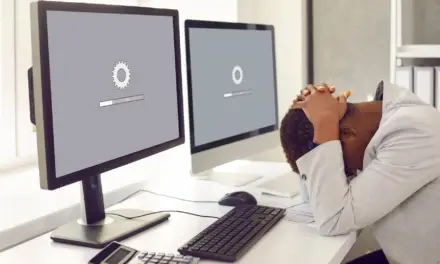There is little doubting the phenomenal success of the Apple iPhone. Their iPhones are probably the most premium-made devices on the planet. But Apple has certainly gone through its fair share of issues that merited a general outcry.
Mostly, this has revolved around Apple’s annoying use of proprietary technology. It’s great tech—don’t get the wrong idea. However, it always seems to be the wrong tech at the wrong time, such as the Lightning Chargers that Apple waited years to start conceding to the USB-C.
But the stock alarm clock app is something you’d want your phone’s manufacturer to get right. Like the camera, it’s a part of your phone that you’ll use almost daily so it should be reliable.
Table of Contents
Are iPhone Alarms Reliable?
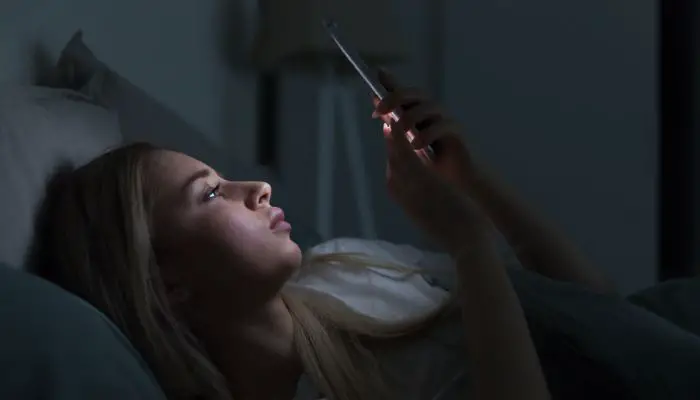
Apple iPhone alarms suffer fewer bugs than they used to but you should probably continue to avoid using them if you need an alarm to wake up for work in the morning. Forums are littered with users who swear to set their alarms up properly but are still not hearing a sound in the morning. Lately, the cause of the alarm’s unreliability is centered on interference from Lossless Audio and Spatial Audio.
One of the most common aggravations with Apple’s stock iPhone alarm is that when it goes off, it’s so quiet that it wouldn’t wake the lightest of sleepers. Oftentimes, that’s because Apple went with the decision to make the alarm audio controls a separate entity from the physical volume buttons.
You may think that you are turning the alarm volume up when you are just turning up the media volume while leaving the alarm volume too low to wake you up. It’s this little quirk that’s often to blame for someone waking up three hours late for work the next morning, with their iPhone happily sitting there like a brick and equally as silent. Sometimes the vibration feature might save you if you happen to be a light sleeper.
When it comes to Lossless and Spatial audio—incredible audio features by the way, especially when listening to music—it seems like the alarm will simply not play any custom alarms set up using any audio that features either spatial or lossless audio.
Why Do iPhone Alarms Turn Off?
iPhone alarms usually turn off because the user – in a deep state of tiredness – turns off the alarm instead of hitting snooze. You can snooze the alarm on your iPhone by tapping “Snooze” on the screen or pressing the volume or power buttons. However, If your phone is locked, sliding your finger across the bottom of the screen will completely turn off the alarm and this is what many mistakenly do instead of hitting snooze.
There have also been reports of glitches in the past causing iPhone alarms to go silent.
This one is kind of a mystery to a lot of people. It’s like Siri is truly artificially intelligent and likes to pull a fast one on you from time to time. It doesn’t really turn off so much as it goes completely silent as we mentioned above.
In Apple’s defense, this was a major complaint in 2018, 2019, and 2020, with various reasons behind it but mostly because Apple simply didn’t issue a correction for a while. The glitch was not associated with the physical volume buttons whatsoever.
You could triple-check your volume before going to bed and still get a silent alarm in the morning because of your phone’s system volume and alerts and ringer volume having separate controls.
The fix was relatively simple but largely unknown to most Apple iPhone consumers.
- Go to the Settings App
- Scroll down and select “Sound; Haptics”
- Go to “Ringers and Alerts”
- You’ll see a sliding scale
- Use the touchscreen to slide the scale all the way up or at least ¾ of the way up
Why in the world did Apple determine that this was an effective way to keep your iPhone’s alarm volume up, who knows? The more likely explanation is that the software engineering team was having milk and nap time when that one went through.
Does Apple iPhone Alarm Work On Silent?
According to Apple, “Do Not Disturb and the Ring/Silent switch don’t affect the alarm sound.” Your iPhone should still operate as it normally does, even if you have the silent switch on the upper, left-hand corner of the iPhone’s bezel switched on.
This brings us to another gripe with Apple iPhones. Despite the premium design that just screams “well-made” when you pick up an iPhone for the first time, Apple has always stuck with the head-scratching design that includes the silent switch, jutting out from the side of the iPhone.
It’s incredibly easy to switch that thing on or off. Sometimes, even having a case on the iPhone won’t stop you from accidentally activating that switch, usually while you are trying to tug your iPhone out of your pants pocket.
Related Article: Are iPhone Emojis The Same As Android? (Explained!)
Why Do iPhone Alarms Go Silent?
As mentioned, if your ringers and alerts volume is down or off, you’ll have a silent alarm – even if your media volume is set to full blast. Always go into your Sounds & Haptics settings and ensure that the Ringer and Alerts volume slider is set to a level that will wake you up.
iPhone alarms also have a habit of going silent if you continually hit the snooze button. So if you’re someone who likes to hit that snooze button time and again before you finally throw back the covers, you might find that the alarm eventually stops sounding.
For How Long Will My iPhone Alarm Ring Before It Turns Off?
Your iPhone alarm will go off for 15 minutes straight. Once 15 minutes have gone by, it will revert to an automated snooze, going silent for a minute or so before activating the alarm all over again.
It will continue to do this until you turn the alarm off for the day. If you have set up a scheduled end time, it will go until it reaches that scheduled limitation. Of course, you can change how all of this operates in the “Settings” menu.
How To Fix Your iPhone Alarm Not Going Off Properly?
Fortunately, Apple offers a number of settings that you can manipulate to get the thing to go off properly in the mornings or whenever it is that you need to wake up.
There are also a number of Alarm Apps that you should look into if you still don’t trust the default version.
Check That The Ringer Volume Is Not All The Way Down
When it comes to the Apple iPhone, there is a great deal of confusion as to what operates the alarm volume. The physical volume buttons turn the ringer up and down only if they are set to do so. If you are in a video app, you may think you are turning the ringer up and down when you are really turning the video volume up and down, even if you’re not watching a video.
You can turn the true ringer volume up and down by going to Settings > Sounds; Haptics > adjust the volume scale for Ringers and Alerts up and down.
Once you have the alarm volume at a level that suits you, turn on the Change with Buttons setting so you can use the physical volume buttons on your iPhone to adjust the alarm volume.
Just be careful once you tie media and alarm volume to the same buttons because if you’re listening to media on low volume before you go to sleep and forgot to turn the volume back up, your alarm will also go off on low volume.
Check That The Silent Switch On The Side Of Your iPhone Is Not Enabled
This happens so often that it should be the first thing that you check right before you turn your alarm on and set the iPhone down. Apple says it has no effect on the alarm but I would check that it wasn’t set to silent all the same.
Make Sure Your Alarm Is Set For AM And Not PM
This happens a lot more than you would think. For those who enjoy military time (which actually makes more sense than the standard time, since it uses a 24-hour clock) you won’t have to worry about this.
Otherwise, double-check the rotating scale on the alarm’s time setting and ensure that it is set to AM or PM, whichever one you need.
Ensure You Have The Correct Day Enabled For A Repeating Alarm
Right below the rotating scale that you use to select the time, there are four options–Repeat, Label, Sound, and Snooze.
Select “Repeat” and then highlight the days of the week that you want this specific alarm to go off on.
Check That A 3rd Party Alarm App Isn’t Interfering With Your Stock iPhone Alarm
The only way that a third-party app should affect your alarm is if that app is also an alarm clock app. This is especially true if you are using alarm sounds that include spatial and lossless audio features. Delete all additional alarm clock apps and stick with just the one you want to use.
Soft Reset Your iPhone To Get Rid Of Any Temporary Glitches
This is something that you should do periodically, regardless of what kind of smartphone you have. A soft reset is the number one most effective troubleshooting tip that solves 90% of everything.
If your alarm is frequently giving you problems, make all of the above-listed adjustments that are practical and do a soft reset, which is nothing more than powering down for a few minutes and turning the iPhone back on.
To soft reset an iPhone X, XS, XR, or any iPhone 11, 12, or iPhone 13 model, quickly push in and release the up volume button, quickly push in and release the down volume button, then push and hold the side button.
Change Your Alarm Tone
In your Alarm Clock Settings, make sure that when you set your alarm that you double-check the tab that says “Alarm Tone.” It may say “none” and that’s not what you want.
Work your way through the alarms until you find one that is highly annoying and loud, that way you can’t miss it.
You could also try out an alarm clock app called Loud Alarm Clock. It’s an alarm that is built to be purposely irritating so you’ll have little chance of sleeping through it.
If iPhone Alarms Are Left To Ring Continuously They Often Stop Making Sound
At its default setting, an Apple iPhone alarm will go off for 15 minutes, and then it will go silent, the latter of which is no good to you.
If you sleep right through a blaring, fifteen-minute alarm, you might want to see a doctor. Otherwise, just ensure that you turn it off before it goes silent.
You can sometimes get so used to an alarm tone that it’s surprisingly easy to sleep right through it – one more good reason to change up your alarm tones every now and then.
Should I Just Use A Different Alarm Clock App On My iPhone?
Once set up right, Apple iPhone alarm apps are generally pretty good apps and work very well. There are cases where one might interfere with the other but you simply need to delete the ones that you aren’t using and yes, you can delete your default iPhone app, at least in a way.
When you delete the default app, it goes to the App Library screen where it essentially hibernates until you choose to bring it back out.
Also, avoid using custom song clips that feature lossless or spatial audio, at least until Apple offers a patch to fix the problem.
They may have already done so and you can check all of the Apple iPhone updates and what those updates included by visiting Apple’s Support Site.
Experiment with some other alarm clock apps like Alarmy. You can even set up an alarm that requires you to perform some basic tasks before it will turn off, just to ensure you’re really awake and not just going to roll over and back to sleep.