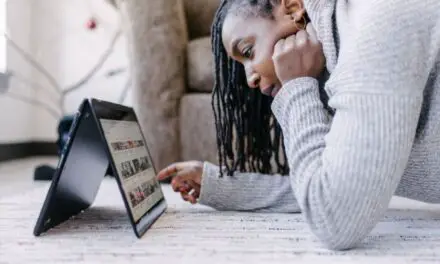From planning your next trip to looking up your ancestry and chatting face to face with distant relatives, there are countless benefits to getting online.
But if you are an older person and not up to date with the latest in hardware and software, traditional laptops can complicate the whole web browsing thing and leave you a little vulnerable if you happen to click on the wrong link.
But there is a cheaper, simpler, and more secure way of getting online.
Chromebooks have been designed from the ground up to provide a streamlined and secure web browsing experience for anyone who wants to make accessing the internet their main focus.
Here are 14 reasons why Chromebooks are great for elderly people.
Table of Contents
They Are Easy To Use

There’s not much of a learning curve to a Chromebook. It is a stripped-back device that is centered around browsing the web.
Once you open up the Chrome browser, you are presented with the Google search homepage where you can search for any topic or website.
Not just that, but once you are signed in to Google on your Chromebook, you have easy access to your email, YouTube account, documents, contacts, calendar, maps, photos, news, and other web services provided by Google.
You can stay signed in and save shortcuts to the sites and services that interest you for instant access to everything you do online.
Chrome OS isn’t the first operating system Google has made.
Their Android OS, which has been and continues to be used in smartphones, opened up smartphone use to the masses.
Chromebooks bring that same trend to the computer market, making them great for elderly users.
Chromebooks Are Very Secure And Almost Immune To Viruses
If you’re looking for a simplified way to get online, the last thing you’ll want to be worrying about is a virus ending up on your device.
Chromebooks do an excellent job of protecting you from intrusive software and they achieve this in a number of ways:
- They run most of the software they use online so there is no need to expose your Chromebook to malware by downloading software onto it.
- Chromebooks conduct self-monitoring checks as they are powering on to ensure there is no unwanted software on the system.
- Chromebooks run web pages and applications in a contained sandbox environment to stop intrusive software from spreading or getting to your device.
- For any sensitive data that is stored on your Chromebook and not securely in the cloud, your Chromebook encrypts it using hardware that makes it very difficult for anyone to gain access to.
Chrome OS comes with layers upon layers of security.
Where your ordinary Windows computer might be storing executable files left, right, and center and infecting your system with every piece of malware under the sun, Chromebooks keep all of this under wraps in a way that prevents it from spreading.
Chrome OS is also Linux-based, which means that most viruses won’t be able to run on it even if it would let them.
This security is a great bonus for an elderly person who doesn’t want to deal with trying to figure out how to remove viruses and malware from a computer, but also for those who aren’t savvy on the internet and wouldn’t recognize security risks even after they occur.
They Are Inexpensive
Because Chrome OS can run on such lightweight and inexpensive hardware, Chromebooks can be built cheaper than traditional Windows and Mac laptops.
Chromebooks come in a wide range of prices depending on how many bells and whistles you want on your one.
The most basic Chromebook models can be picked up for under $200.
But if you want a larger, sturdier device with more powerful hardware and a higher resolution touchscreen, you’ll probably pay $800+.
I recently picked up a high-end Lenovo Yoga Chromebook for myself but only because it was reduced from about $1,400 to $800.
It has a 15.6″ UHD IPS touchscreen display, a high-quality backlit keyboard, an Intel Core i7 processor, and 16 GB of RAM.
It’s total overkill for a Chromebook and the UHD touchscreen means I don’t get anywhere near the battery life that Chromebooks are famed for.
But I love using it and am happy to sacrifice battery life for high-end features – mind you, it still lasts a good 5 to 8 hours depending on what I’m doing and it charges back super fast.
But budget Chromebooks are perfectly capable if you’re not concerned with having an overpowered Chromebook with an ultra HD touchscreen and just need something for casual use, the lower end of the price range is a lot more affordable than anything running Windows or Mac OS.
Chromebooks Are Fast
Chrome OS has been built from the ground up to be fast.
Because the Chrome operating system is so lightweight, it can offer speedy performance on low-powered hardware.
And because you don’t install software on a Chromebook as you would on Microsoft Windows or Mac OS, Chromebook hardware has far less processing to do locally on your device and this makes for a very responsive experience.
If you’ve ever used an underpowered Windows laptop that’s short on memory and storage, you’ll know the pain of system updates queueing up half downloading and never installing and applications and web pages freezing on a daily basis.
You won’t experience this type of sluggishness on a Chromebook.
Chromebooks are streamlined and optimized for web browsing.
Power users used to other operating systems may find this limiting, but the ease of use is great for novice users.
What’s more than that, this streamlining means that performance is a lot smoother.
An elderly person who just wants a Chromebook to browse social media and keep up with their loved ones isn’t going to need all the bells and whistles of a traditional operating system.
By cutting these out, Chromebooks save tons of time and energy, which of course manifests as a nice, fast user experience.
Related Article: 9 Reasons Why Chromebooks Are Great For Travel
Chromebooks Aren’t Constantly Bogged Down With Updates
Chrome OS has a great system for updating that is incredibly easy on elderly users.
This is unlike Windows laptops, which can see system updates coming fast and heavy.
Windows updates take time and they can really slow down your device while downloading and installing.
Chromebooks download and install updates in just a few minutes, much faster than system updates for PCs and Macs.
The low maintenance approach that is taken is ideal for elderly users who wouldn’t want to be concerned with numerous software updates per month.
This doesn’t mean that updates don’t happen.
If that was the case, you’d be open to a whole new array of problems.
Instead, Chromebooks tend to do their updates in the background while causing you as little bother as possible.
Full Chrome OS updates go out about once a month while minor security updates and hotfixes are sent out about every 2 to 3 weeks.
Individual Users Can Sign In With Their Own Private Account
On Chromebooks, each individual user can sign in to the device with their Google email and password.
This immediately tailors the Chromebook to the user and provides access to all of their browser shortcuts, cloud saves, and Google web services, like email, photos, and documents.
If you’ve ever been an admin on a Windows computer, you know that accounts need to be set up explicitly for each user, and it’s not always straightforward
On a Chromebook, you just sign in with your Google account to make the device your own and when you’re finished, another person can sign in to make the device their own.
They Have Great Parental Controls For When You Want To Hand Your Chromebook Off To One Of The Grandchildren
Chromebooks can be set up with children’s accounts to run in a way that gives you, the adult owner, the parental control you need to make sure your children or grandchildren aren’t being exposed to material that you don’t want them to.
You can create a Google account for a child and through the Family Link app, you can monitor their activity and watch time, block access to explicit websites, restrict the content they can access and download from the Play Store, and more.
The Chrome Web Browser Can Remember Usernames And Passwords Across All Your Accounts
When signed into Chrome, you can create a strong, unique password for each of your accounts and then have the Chrome browser remember each of those passwords for haste-free logins.
You can even have Chrome suggest a strong password for you that will remember.
The Chrome web browser and Chrome OS go hand in hand, as their names imply.
Their connection is significant since Chrome OS can almost be thought of as an operating system-level expansion of the Chrome browser.
Because of this integration and Chromebooks’ propensity for facilitating online activity, the feature of remembering all your usernames and passwords can be extremely handy for elderly folk who aren’t used to memorizing chaotic character combinations of letters, numbers, symbols, and transdimensional entities.
Newer Chromebooks Can Download Apps And Games From The Google Play Store
There are lots of great apps for seniors on the Play store – like apps to manage your medications, appointments, contacts, and even to help you remember where you parked.
Starting in 2016, Google added Android app support to Chrome OS.
Fast forward to 2019, and this support has become pretty much standard for the operating system.
While your current Chromebook may or may not have Android app support, depending on how old it is, any new Chromebook you buy for yourself or your loved one will have full access to the Google Play Store and the apps it contains.
If you’ve never really used computers but are used to your smartphone, this makes Chromebooks a great way to transition from one device to another without feeling overwhelmed by all the new technology.
They Are Great For Voice Commands
If your fingers aren’t as precise as they once were, you will still be able to use your Chromebook with ease.
With the Google Voice Assistant on your Chromebook, you don’t have to input every command with the keyboard.
You can use voice inputs to do things like getting more information about what is being displayed on your screen, enter text, create and find Google documents, pictures, and videos, search the web, play your favorite music, and many other things.
Displays keep moving to greater and greater pixel densities, which is amazing for everyone who likes a nice crisp image but terrible for people whose eyesight is weakening.
Although interfaces can often be scaled up, this isn’t always the case across all devices, leaving older users squinting at their screens, trying to make out details.
Mobility and dexterity are two other issues that come with advancing age.
As it becomes more difficult to manipulate your mouse, trackpad, and keyboard, you might feel yourself getting more and more frustrated by the experience.
The easy solution: voice commands.
These accessibility functions are built into Chrome OS, so if you’d prefer to just tell it what to do, you can give that a whirl.
Many Chromebooks Have Touchscreens For Ease Of Use
Another great support for people whose dexterity is beginning to wane or even just those who are not accustomed to the common computer interfaces like mice and trackpads is the touchscreen.
The use of a touchscreen has been shown to increase precision and reduce the time it takes to interact with your device compared to using a mouse or trackpad.
A more intuitive approach, touchscreens allow you to simply tap on what you want to activate right as it appears on the screen.
Be aware that not every Chromebook has a touchscreen, so if this is something that is essential to you, double-check the specifications before you make your purchase.
Internet Access Is At The Forefront
Most elderly people who are interested in using a computer just want to get online in as simple a way as possible.
Chromebooks aren’t like other computers. You can almost think of them as primarily a hardware portal to the internet rather than an all-purpose home device.
They are optimized for web browsing and very fast at it; web pages open up in an instant and run smoothly on Chromebooks.
Power users might find this limiting, but if all you want to use a computer for is internet access, then a Chromebook is the perfect answer.
Why learn your way around every part of running a computer just to use the internet when you can get a Chromebook with none of the fluff?
Chromebooks Have Simplified System Settings
Going into your operating system’s settings can be a daunting experience. What’s more, root around for long enough and you’ll find yourself drowning in technical jargon that means as much to you as if it was written in another language.
Fortunately, those are issues you never have to suffer from Chrome OS.
The system settings on Chromebooks are stripped back and only concern you with the most important options to choose from.
Visually, they look a lot more like the settings menus you might see on an Android device than on Windows, which isn’t surprising considering Google is responsible for the Android operating system as well.
Many Chromebooks Can Be Used In Tent And Tablet Mode For Ease Of Use
The traditional laptop shape is not always the most ergonomic for seniors.
If you’ve got a Chromebook with a touchscreen, you’re in luck because you don’t need to use that alignment.
By flipping your Chromebook into tablet mode, you can use it exactly like you would a tablet in all its ergonomic glory.
Take it a step further and fold your device halfway to set it up in tent mode, so it’s still propped up but without the keyboard in the way, great for watching movies or saving space when in a cramped spot.
More options mean greater accessibility.
If you’re an older lady or gentleman and looking for a hassle-free way to get online, Chromebooks are a very cheap, simple, fast, and secure way to achieve it.