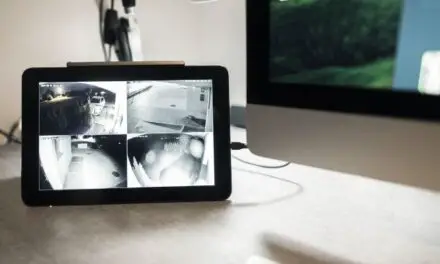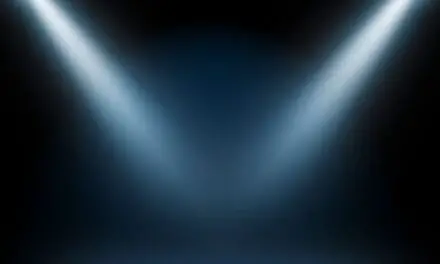Nest Cameras aren’t known for poor night vision, so when you can’t see what is setting your camera off at night, it’s a frustrating experience. Occasionally, there are reports of not just poor night vision, but a dark or black screen altogether.
It’s not a common occurrence and one thing you can say about Google is that they don’t put out shoddy Nest Camera products.
If yours is showing a dark screen or the night vision is not working correctly, there are usually a few common causes and some troubleshooting steps you can take.
Table of Contents
Why Is My Nest Camera Dark?

There can be a number of reasons why your Nest Camera may appear dark. The video can look dark for a time as it adjusts during dawn and dusk if the camera is set to auto-night vision. It can also appear dark if infrared light from the camera is reflecting off a nearby surface or because of a bug in the software.
A Nest Camera can appear dark at times when you have night vision set to Auto. As the environment is getting brighter or darker and levels of light are marginal, your Camera may appear too dark because it is switching back and forth between normal and night vision modes.
Most issues that cause the night vision image on your Nest Camera to be dark are due to the camera’s infrared light reflecting off a surface close to your camera. To solve this, simply angle your camera so that no nearby surface is in view.
While you’re at it, make sure “Night vision” is turned on under Video in the settings. And check to see that the infrared LEDs on the camera are coming on when it’s dark.
It’s also worth noting that older generation Nest IQ indoor cameras actually have better specs for night vision than some newer generation Nest indoor cameras.
The first-generation IQ has 940nm Infrared LEDs while the second-gen Nest Camera only has 850nm.
So if you’ve recently upgraded your camera, the image may be a bit darker because your new camera has lower specs.
If your Nest Camera is completely dark or the screen is black (as in there is no display whatsoever), it’s most likely a bug that requires a simple reboot. These bugs typically crop up after updates and, at worst, you should be able to reset the device to fix it.
If you’re having an unexplained issue that’s causing your Nest Camera to be dark, there are a couple of things you can do to try and smooth out a bug.
Related Article: Why Does My Nest Camera Go Offline At Night? (8 Easy Fixes)
Reboot Your Nest Camera
One of the “solve-everything” methods that techs most often advise is a simple reboot. It works all the time. Its been an effective solution since the days of Atari and Nintendo. The only difference is you don’t have to blow into your camera to get it to work.
All you need to do is unplug your Nest Camera and walk away for a few minutes. There is really no set timetable, so long as you give it more than thirty seconds. When you come back, plug it in and give it time to reboot.
Once it cycles back up, take a look through the Google Nest App. If you’re thinking it’s a night vision problem, have someone walk outside and stand in front of the camera. Google’s Nest Cameras use high-powered infrared but if it’s night and nothing is in front of it, the screen will remain black.
Restart the Hub
Nest Cameras come with a hub and oftentimes, resetting the hub will set things right again.
- Open your Nest App
- Select the Settings icon
- Select “More” (represented by three, horizontal dots)
- Select Reboot
Once the reboot is complete, test it again by pulling the app up and looking through the camera, preferably with someone standing on the other end to check the infrared functionality.
Check Your Power Cable and WiFi
Another reason you may get a black screen is a lack of power or a WiFi signal. The power is obvious—just check the plug and ensure that your power outlet is working. For the WiFi, check the signal strength under the camera in question, within the app.
You can also reboot your router/modem, so long as you reboot the camera immediately after.
Bottom Line
The above steps should solve the problem. It’s an uncommon problem but it does happen and most customers are able to resolve the issue with a simple reboot.
If nothing else works, your infrared LEDs may be compromised. In that case, contacting Google Nest Support for a replacement is your best bet.
Most Google Nest owners have had their cameras for a long time, with few to zero problems. As with everything in the sophisticated, technological world we live in, the occasional bug might present a problem from time to time.