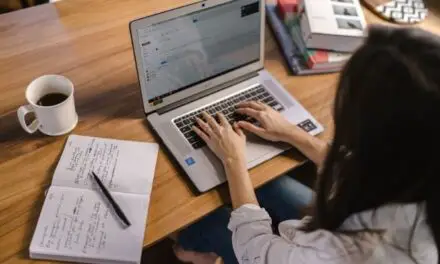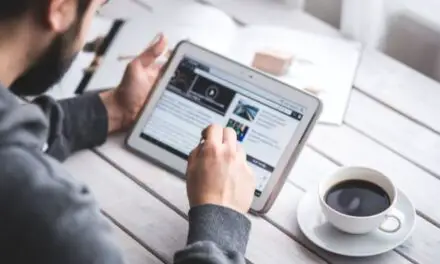Depending on who you ask, some will say that laptops are faster when they’re plugged in while others will stake their life on the fact that their laptop is faster when it’s not plugged in.
Of course, every laptop is different and there are hundreds of different brands and models out there.
For those who are not software or hardware engineers, it may be puzzling as to why laptops may or may not speed up when plugged into AC power. When you throw in the fact that different laptops come with different default settings, it can get a little confusing as to what a laptop is supposed to do.
The performance aspects of your laptop make a difference in how it performs but not necessarily as a result of being plugged in or running on battery alone.
Are Laptops Faster When Plugged In?

Most laptops are set to be underclocked when they are on battery. If you have not changed this setting then your laptop will run faster when you plug it in. To make the battery more efficient, laptops are usually configured to underclock the CPU and GPU when not plugged in. This draws less power, lowers performance, and increases battery life.
This setting can usually be changed by going into your laptop’s power settings and enabling “best performance”.
However, for gaming or high-powered laptops, you may not be able to turn this setting off as the battery alone won’t be enough to provide the power for the CPU and GPU to run at peak efficiency.
Differences in how your laptop performs when plugged in versus on battery are often a result of the settings on the laptop. The default settings and the battery/performance settings have a lot to do with it.
Most laptops come with a variety of settings turned on by default. In terms of power and performance, these settings are designed to slow things down a little bit when you unplug your laptop and switch to the battery.
There are plenty of good reasons for this. Suffice it to say, these settings are not set in stone (at least not for most standard laptops). You can change them any time you want but it will probably drain your battery a lot faster if you do.
You can view the default settings on your laptop and determine these default settings for yourself. For Windows users, you can access Settings by going to the Windows logo on the bottom, left-hand side of the screen.
- Select Power; Sleep
- Change the Screen or Sleep options
- Select Additional Power Settings
- Select “Create a Power Plan”
What you can do within these settings is determined by the kind of laptop you’re using. For the most part, you can change screen brightness and how the laptop behaves after 5 to 10 minutes of inactivity.
Related Article: Are Laptop Fingerprint Scanners Secure? (What You Should Know!)
You also have some options within the power settings on a MacBook.
Mac power settings are pretty easy to change as well. All you have to do is access the System Preferences.
- Select the Apple Symbol at the top, left-hand corner of the screen
- Select System Preferences from the drop-down menu
- Select Battery
- Make any power changes you want to in the corresponding menu
You may have noticed that none of the changes (or lack thereof) have anything to do with the performance of the CPU. That’s true. In general, it’s because your laptop doesn’t suffer from performance issues when you switch to the battery.
Certain changes, like display options, do affect how much work you are putting on the CPU, however, and that does make a difference.
Laptops that do have performance adjustments in the settings can still perform at the same level they do when they’re plugged in, so long as you go in and make the correct changes. Heat has an effect as well.
When you are charging your laptop, the process of transferring lithium ions to the graphite layer of the battery produces energy and energy produces heat. Heat triggers the cooling mechanisms in the laptop which pulls resources away from the CPU. It’s just something to keep in mind.
All Things Considered
While certain features that turn on or off, depending on whether you are on battery power or not, affect how your laptop operates, it’s an indirect effect. In general, your CPU doesn’t reduce its own capabilities when you pull the plug from the wall.
It’s important to get to know what’s going on with your laptop and what the default settings are, especially if you want to avoid a change in performance when you are on battery power only.